若主力在 macOS 開發 Vue + Node,但 Database 卻使用 MSSQL,則必須在 VM 設定 Windows + MSSQL。
Version
MSSQL 2017
Setup
MSSQL 需安裝兩部分:
- MSSQL 2017 Developer (
SQLServer2017-SSEI-Dev.exe):MSSQL 主程式 - SQL Server Management Studio (SSMS) (
SSMS-Setup-ENU.exe):MSSQL 管理工具
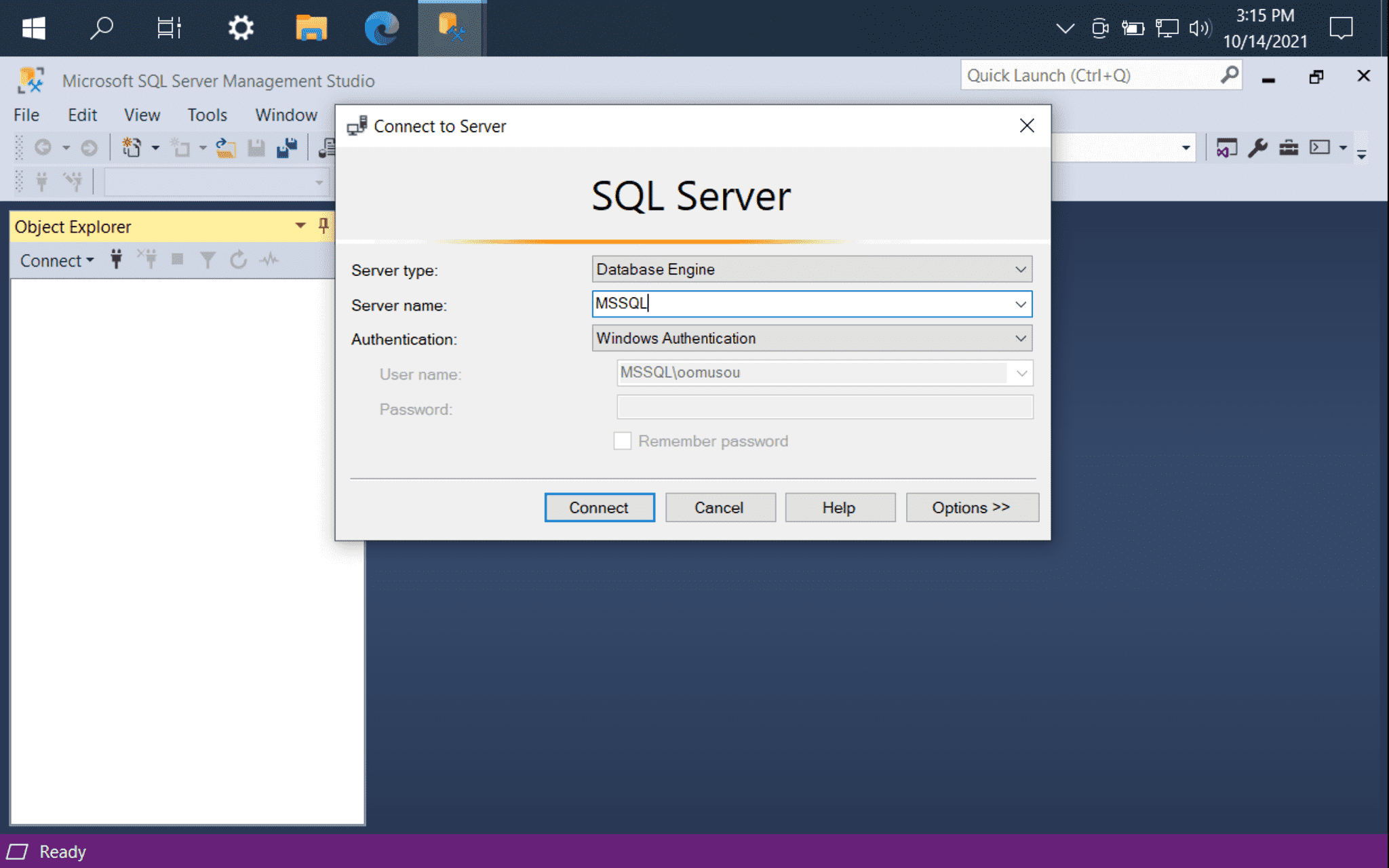
開啟 SSMS 連接 MSSQL。
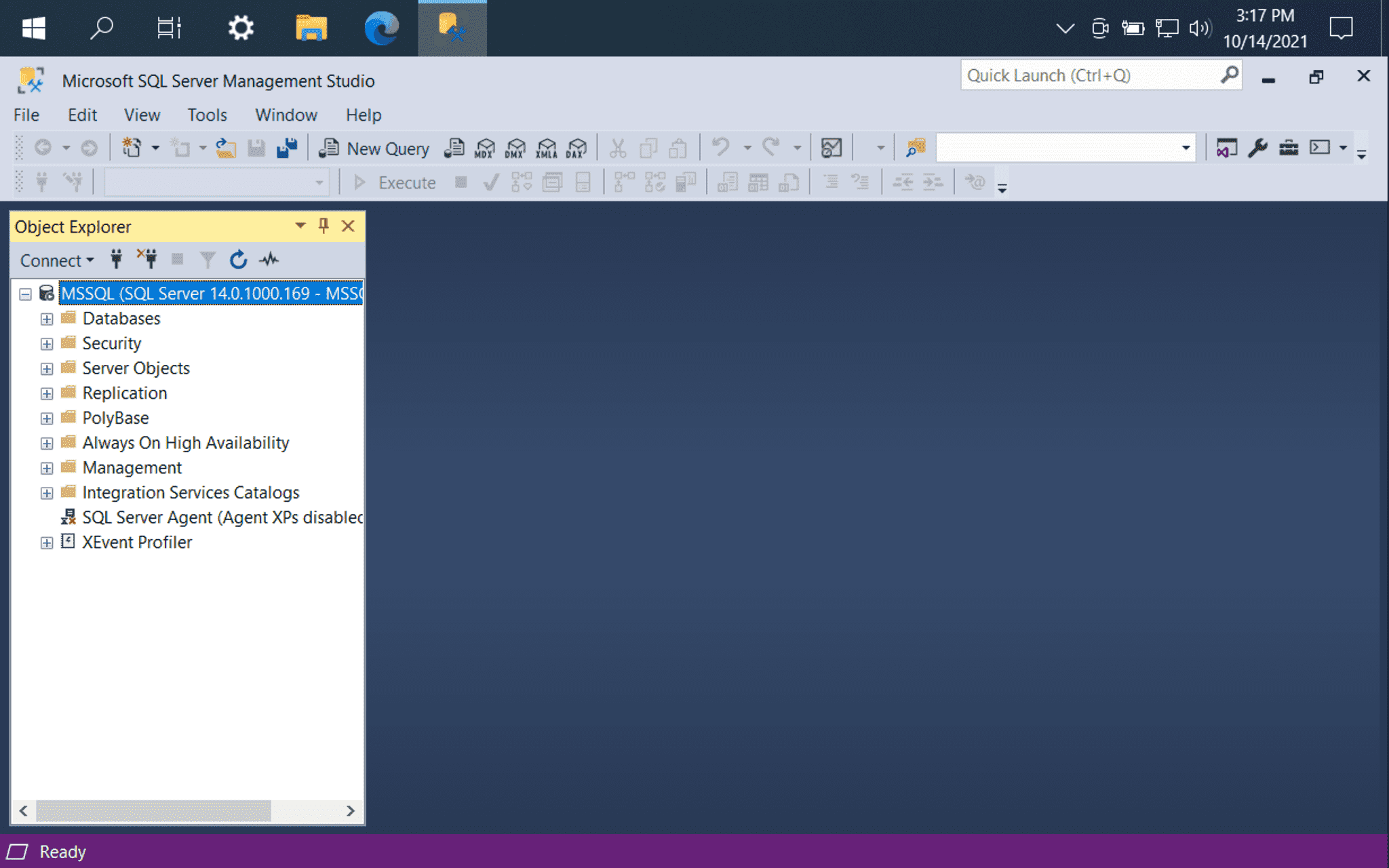
MSSQL 連接成功,表示 MSSQL 已經正常啟動。
Firewall Echo Request
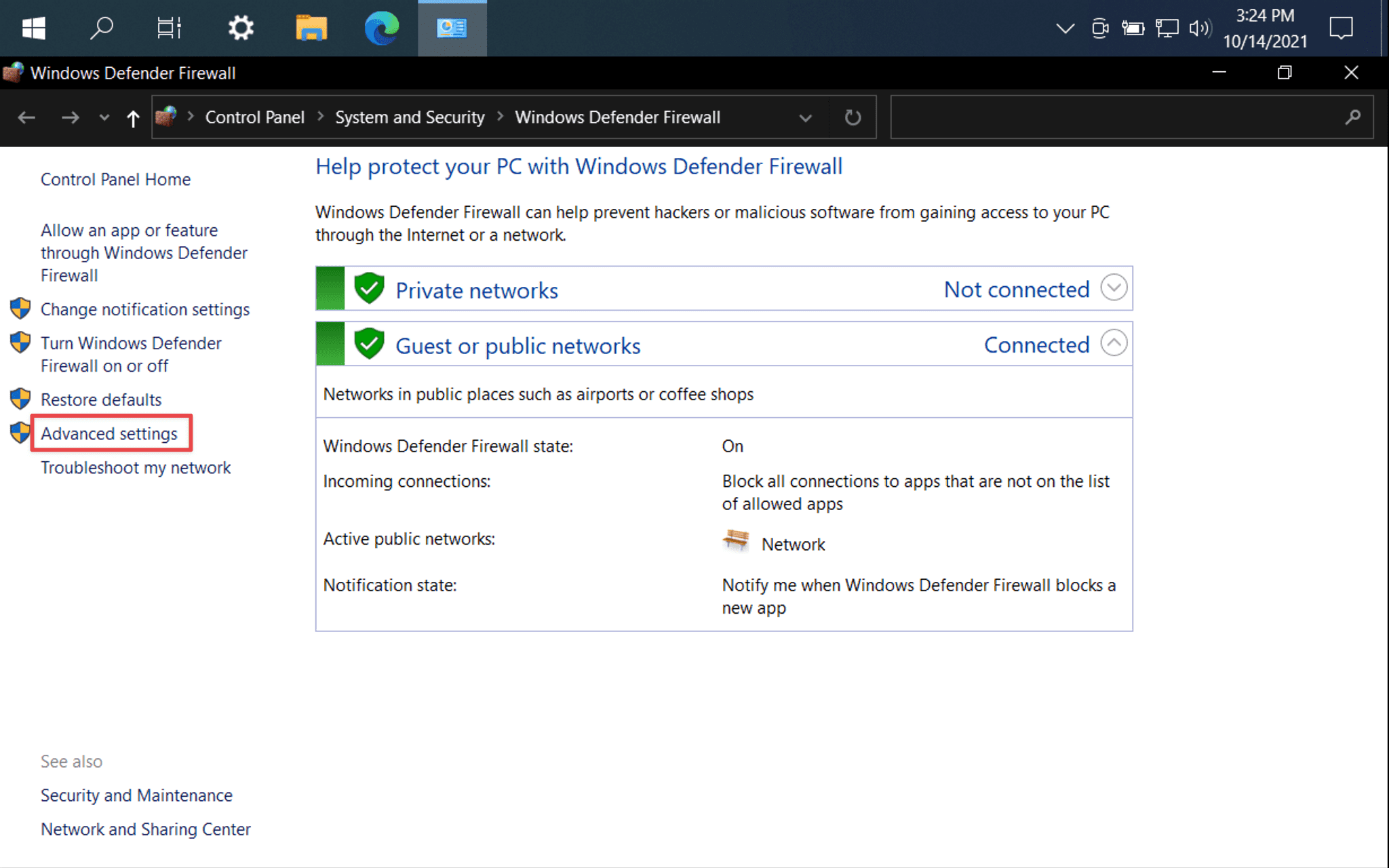
由於 Host OS 為 macOS,Windows 是透過 Parallel Desktop 以 VM 存在,為了確保兩個 OS 的網路是通的,建議改變 Windows Firewall 設定方便 debug。
在 Firewall 下選擇 Advanced settings。
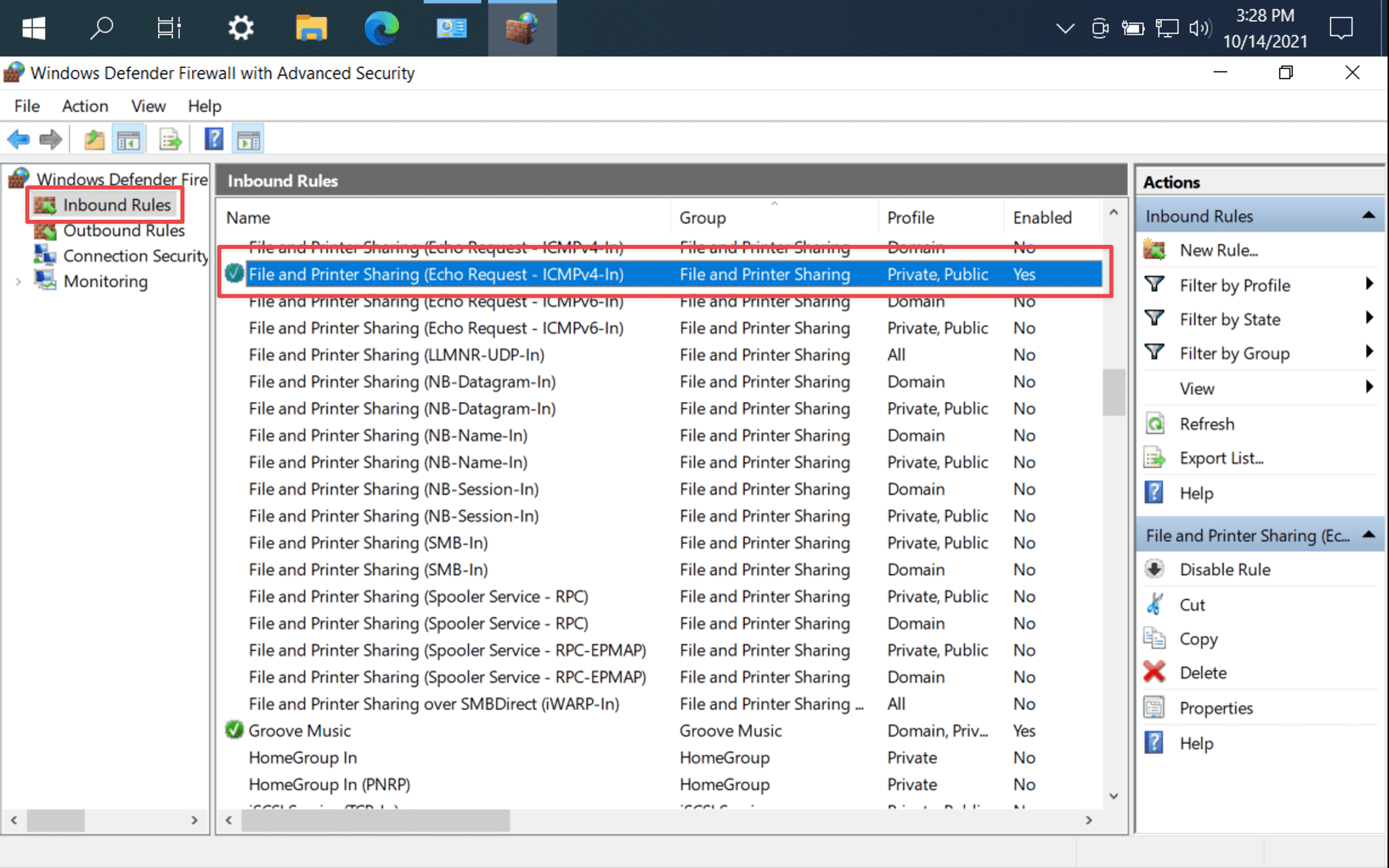
左側選擇
Inbound Rules右側選擇
File and Printer Sharing (Echo Request - ICMPv4-In),在Private, Public啟動之
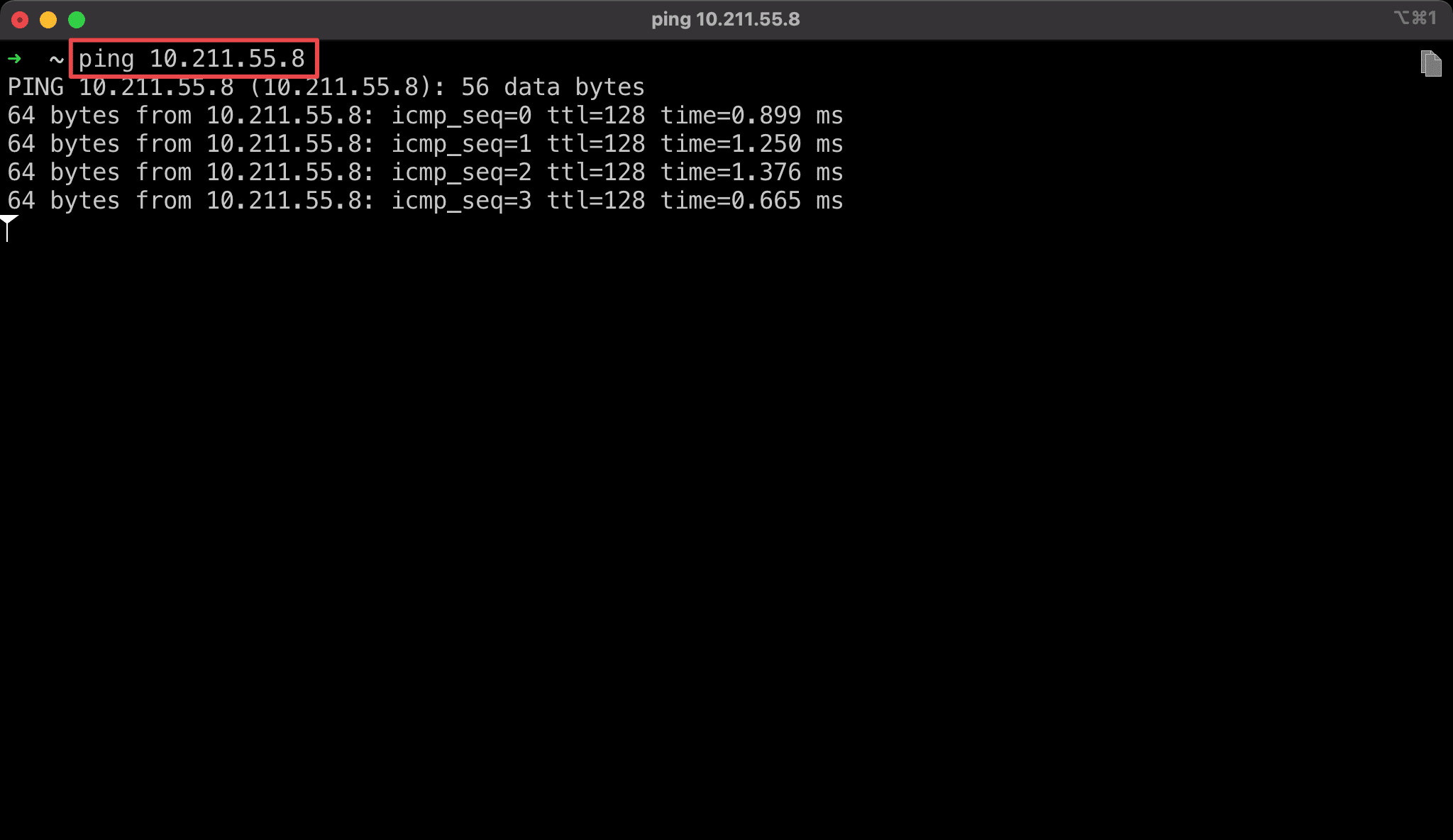
在 macOS 能 ping 到 Windows 的 IP,確保 macOS 與 Windows 之間網路暢通。
Enable sa
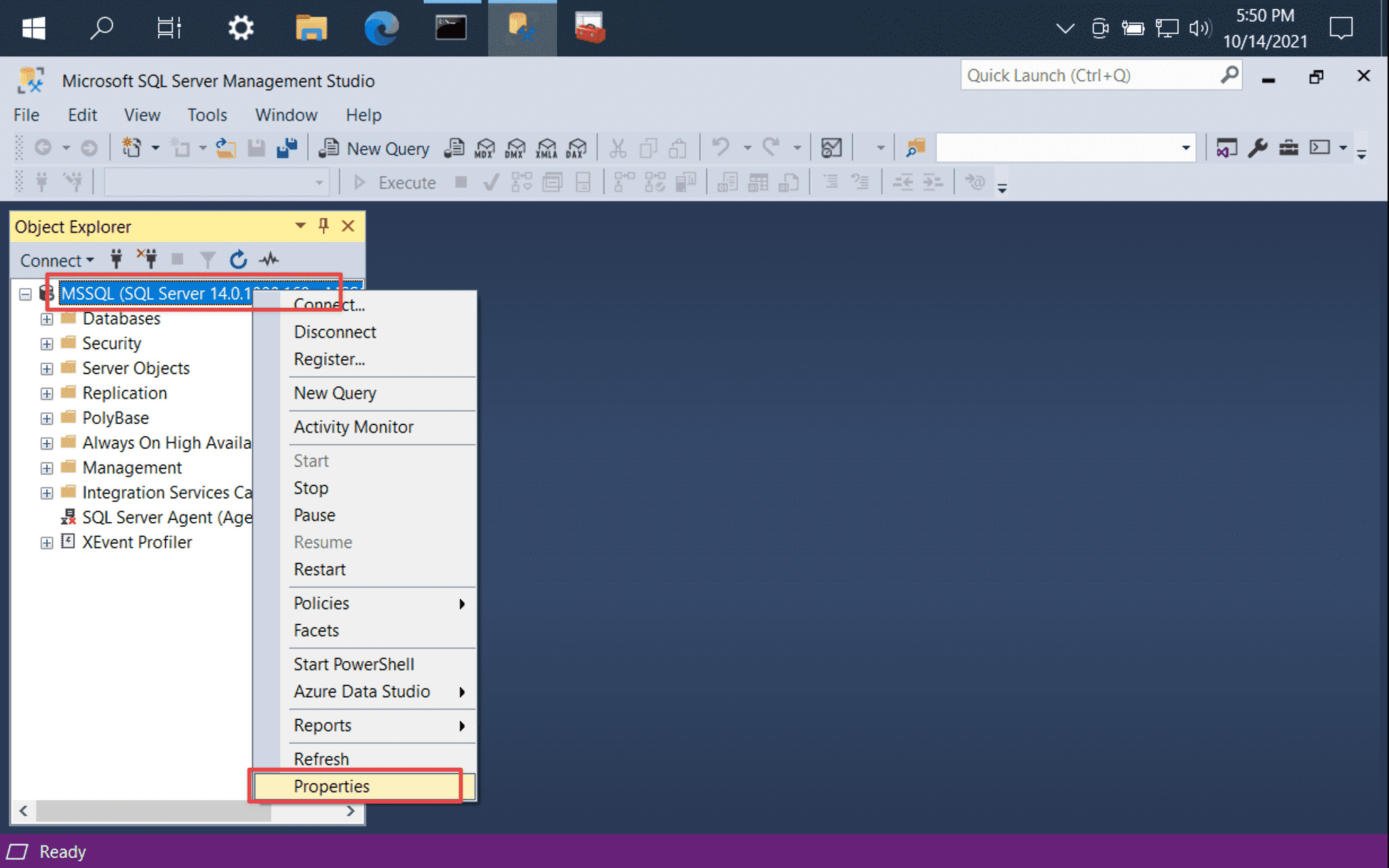
MSSQL 預設使用 Windows Authetication,但因為目前 Node 在 macOS 而非 Windows,因此必須改用 SQL Server Authentication。
- MSSQL -> Properties
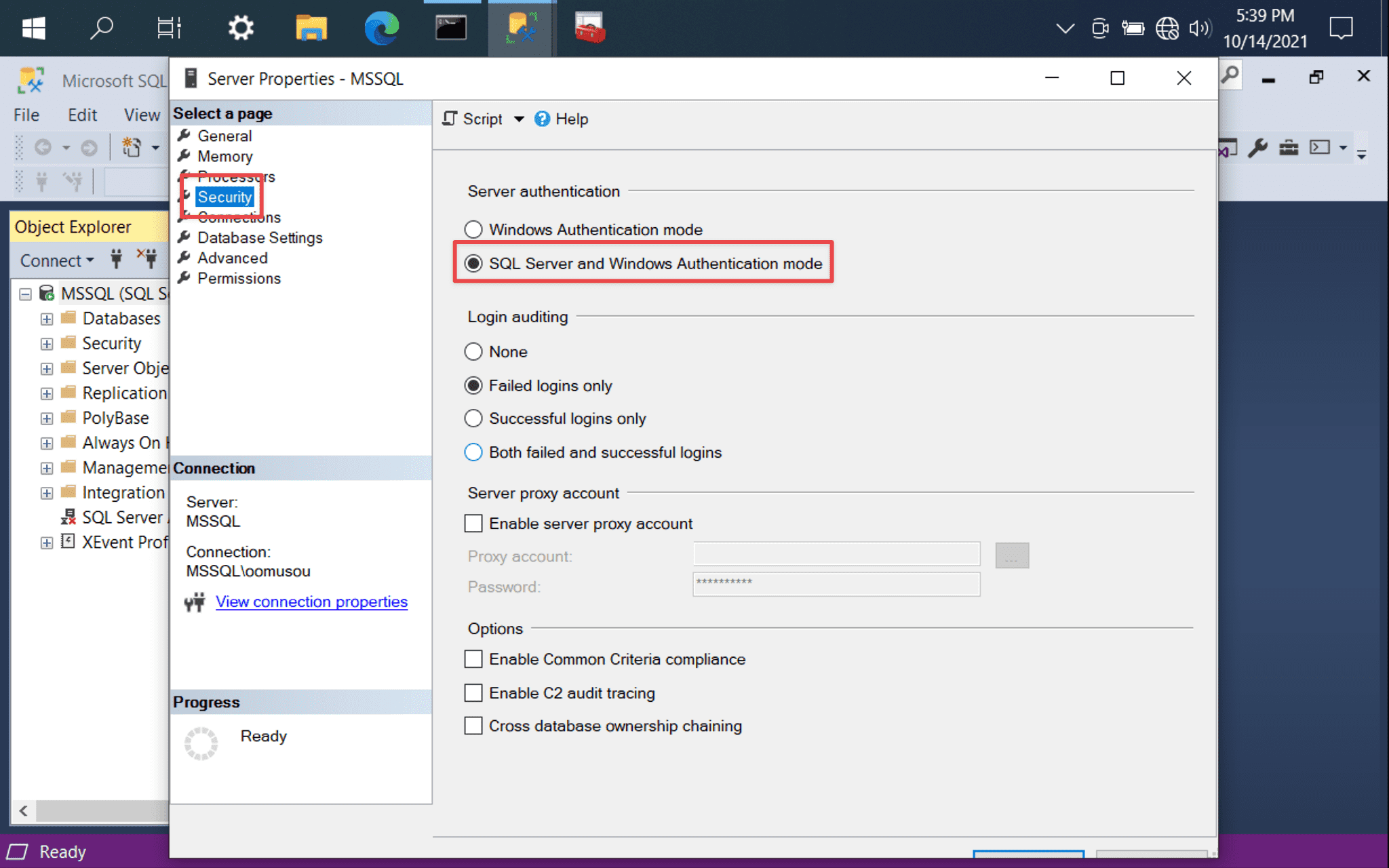
- 左側選擇
Security - 右側的
Server authentication選擇SQL Server and Windows Authentication mode
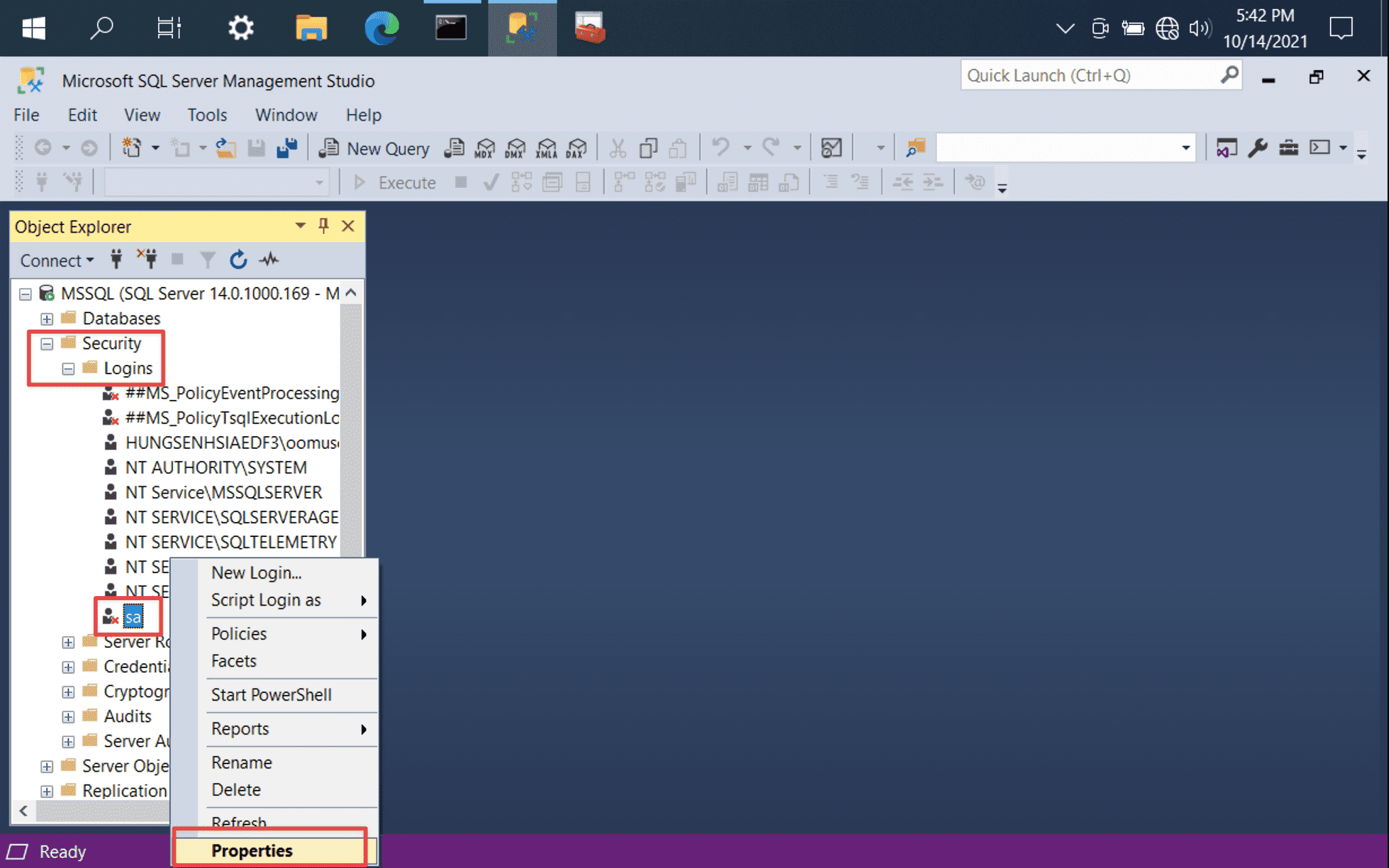
- MSSQL -> Security -> Logins -> sa -> Properties
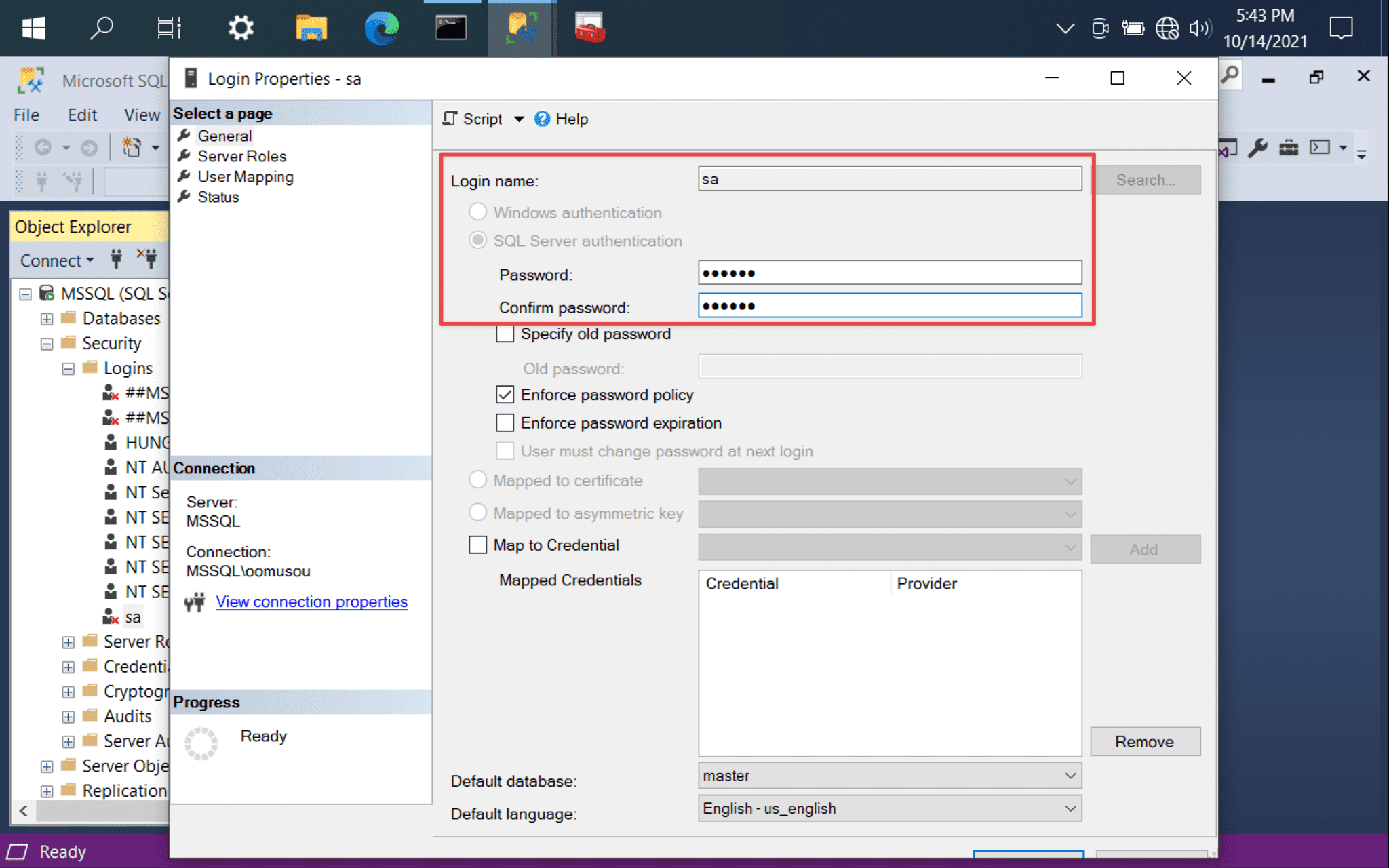
- 設定
sa密碼
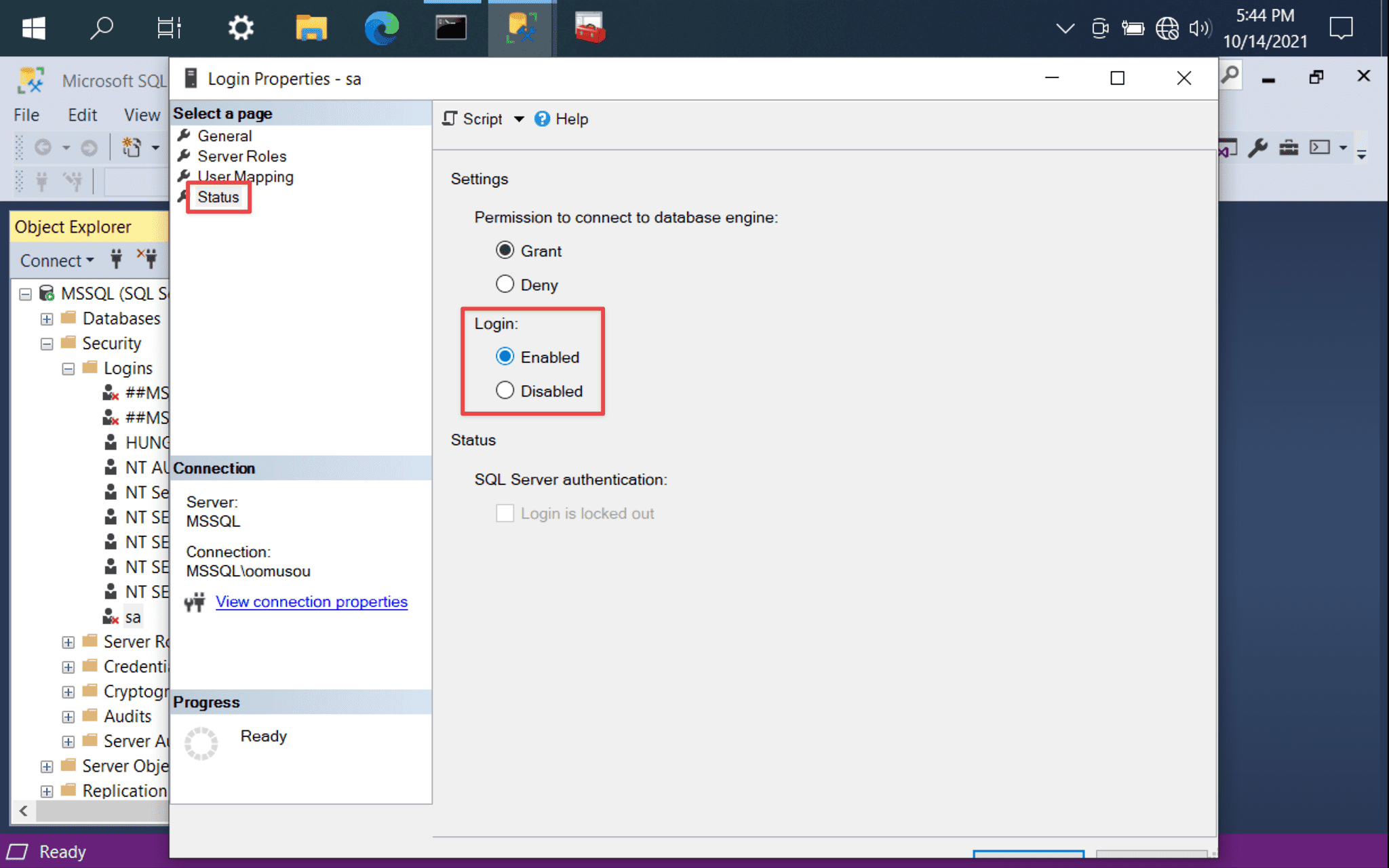
- 左側選擇
Status - 右側
Login選擇Enabled
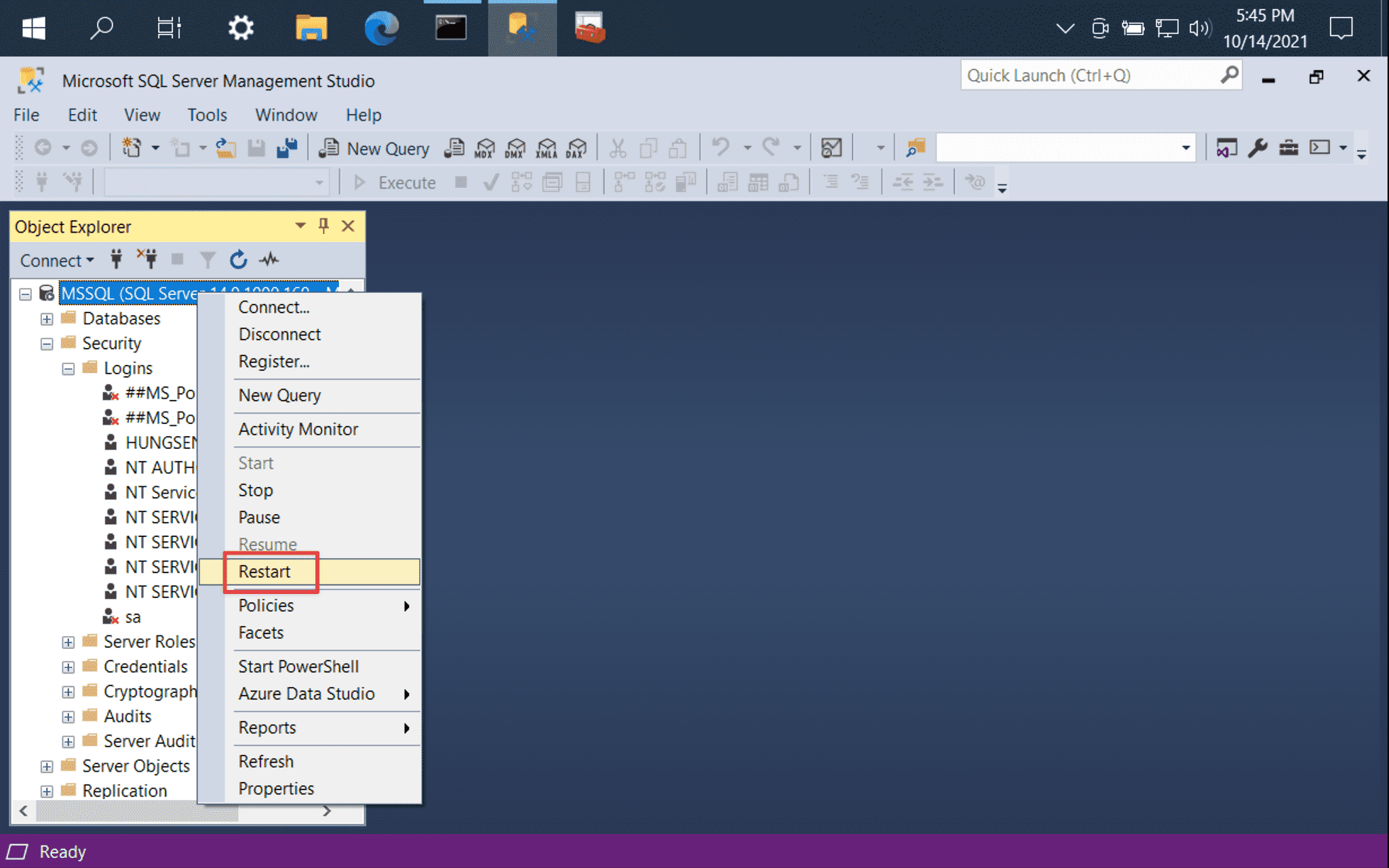
重新啟動 MSSQL。
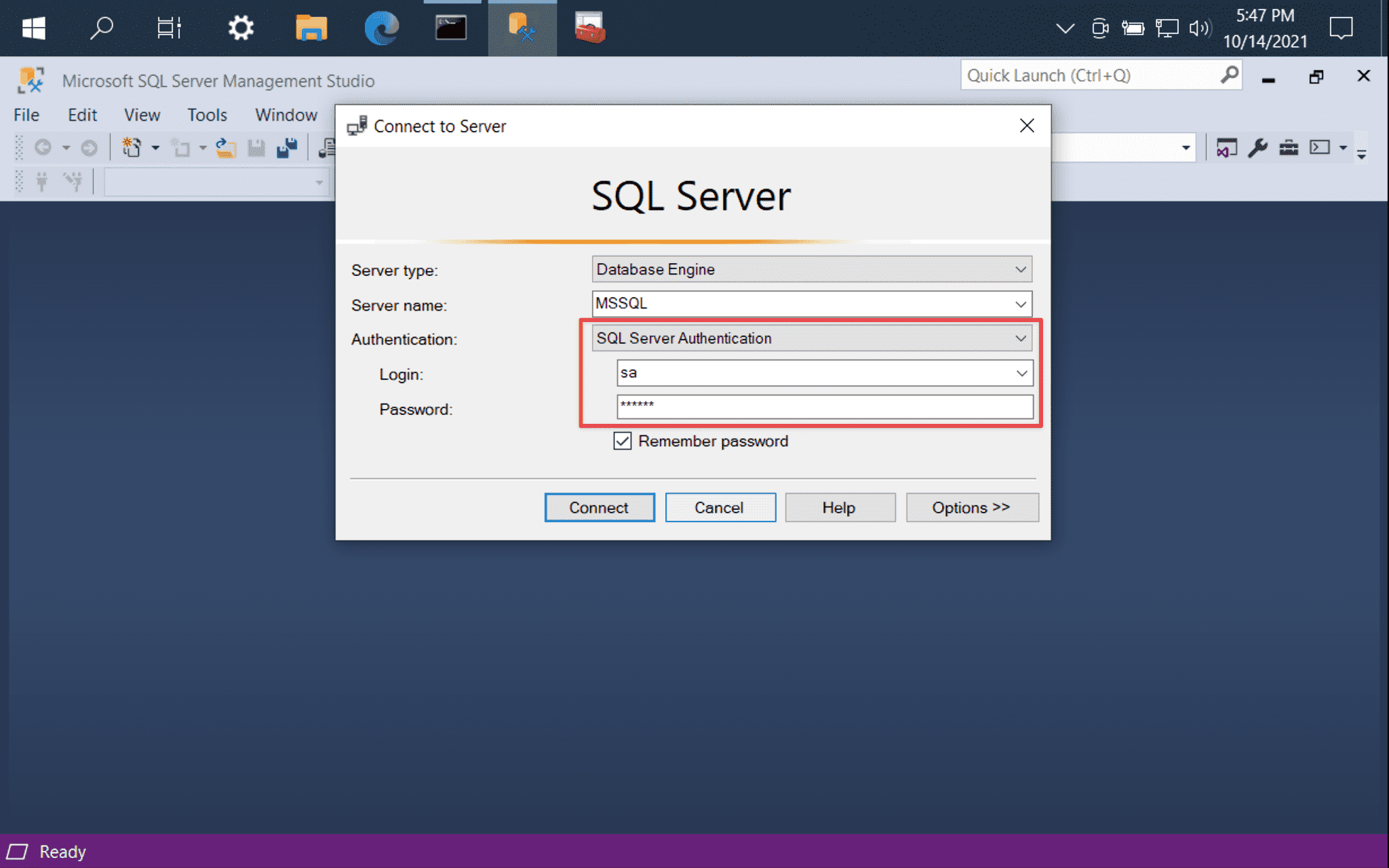
SSMS 重新以 SQL Server Authentication 與 sa 登入。
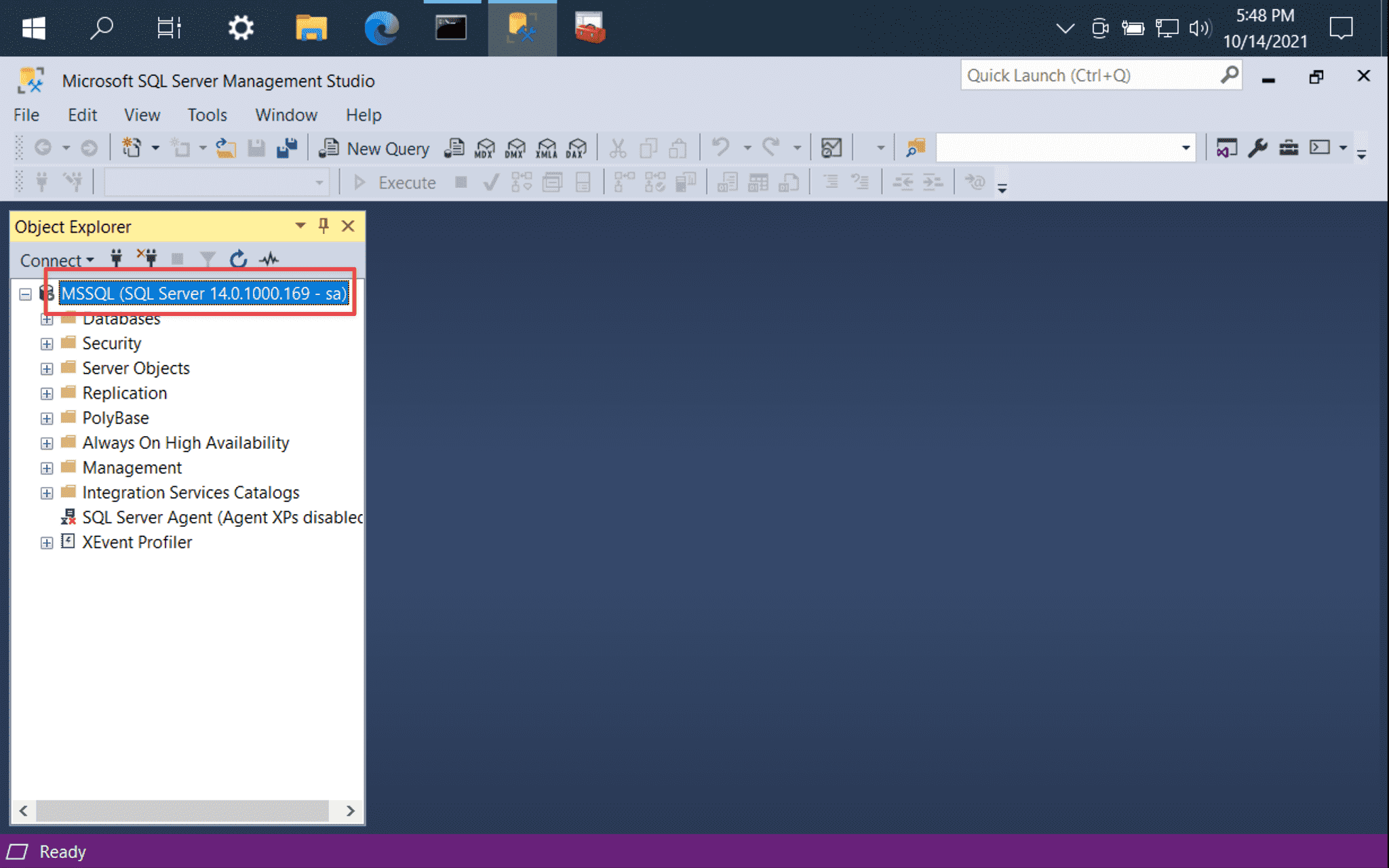
以 sa 登入成功。
Enable TCP/IP
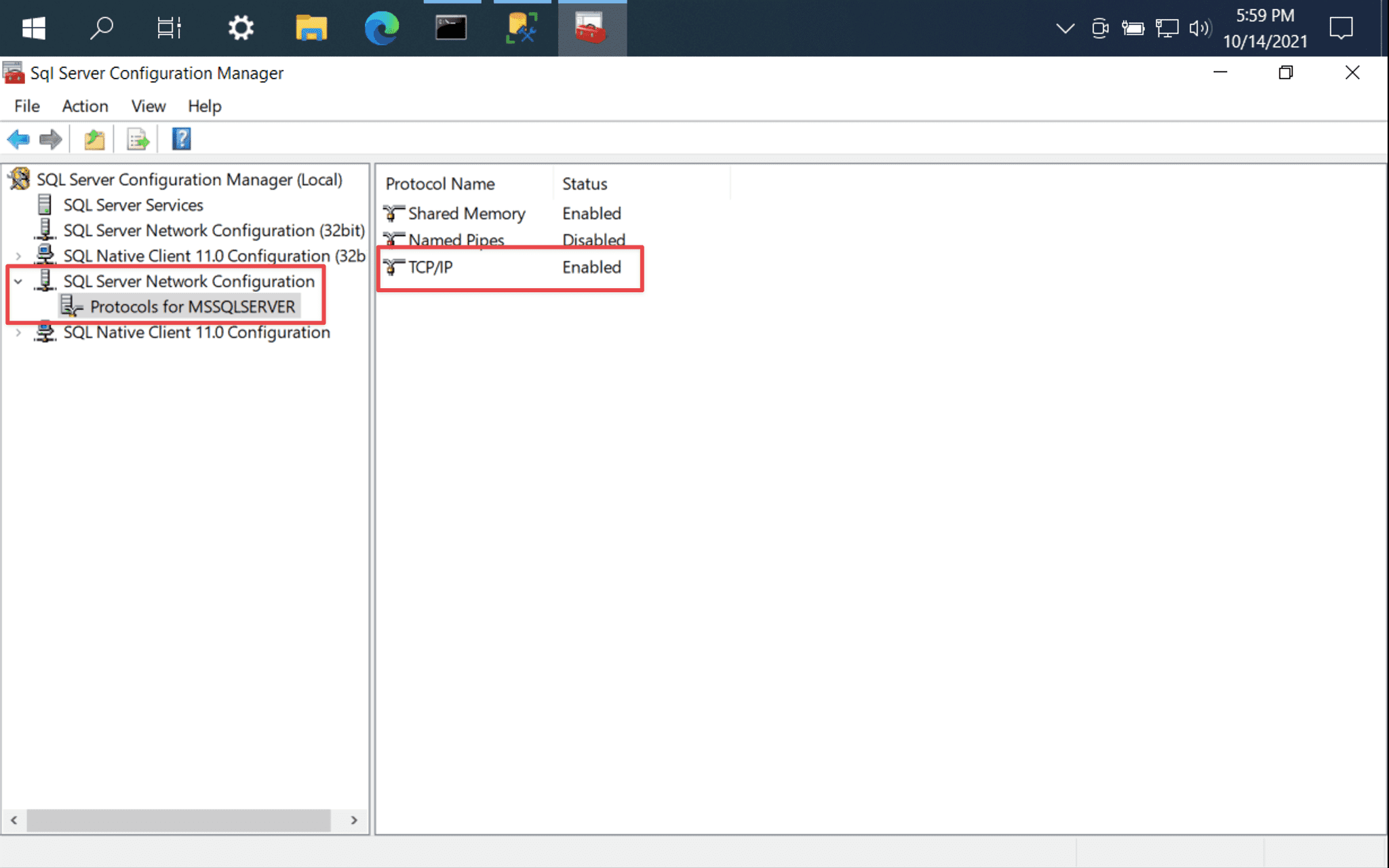
由於 macOS 與 MSSQL 要以 IP 連接,但 MSSQL 預設並沒有支援 TCP/IP,需手動設定。
SQL Server Configuration Manager:
- 左側選擇 SQL Server Network Configuration -> Protocol for MSSQLSERVER
- 右側
TCP/IP選擇Enabled - 重新啟動 MSSQL
Firewall TCP 1433
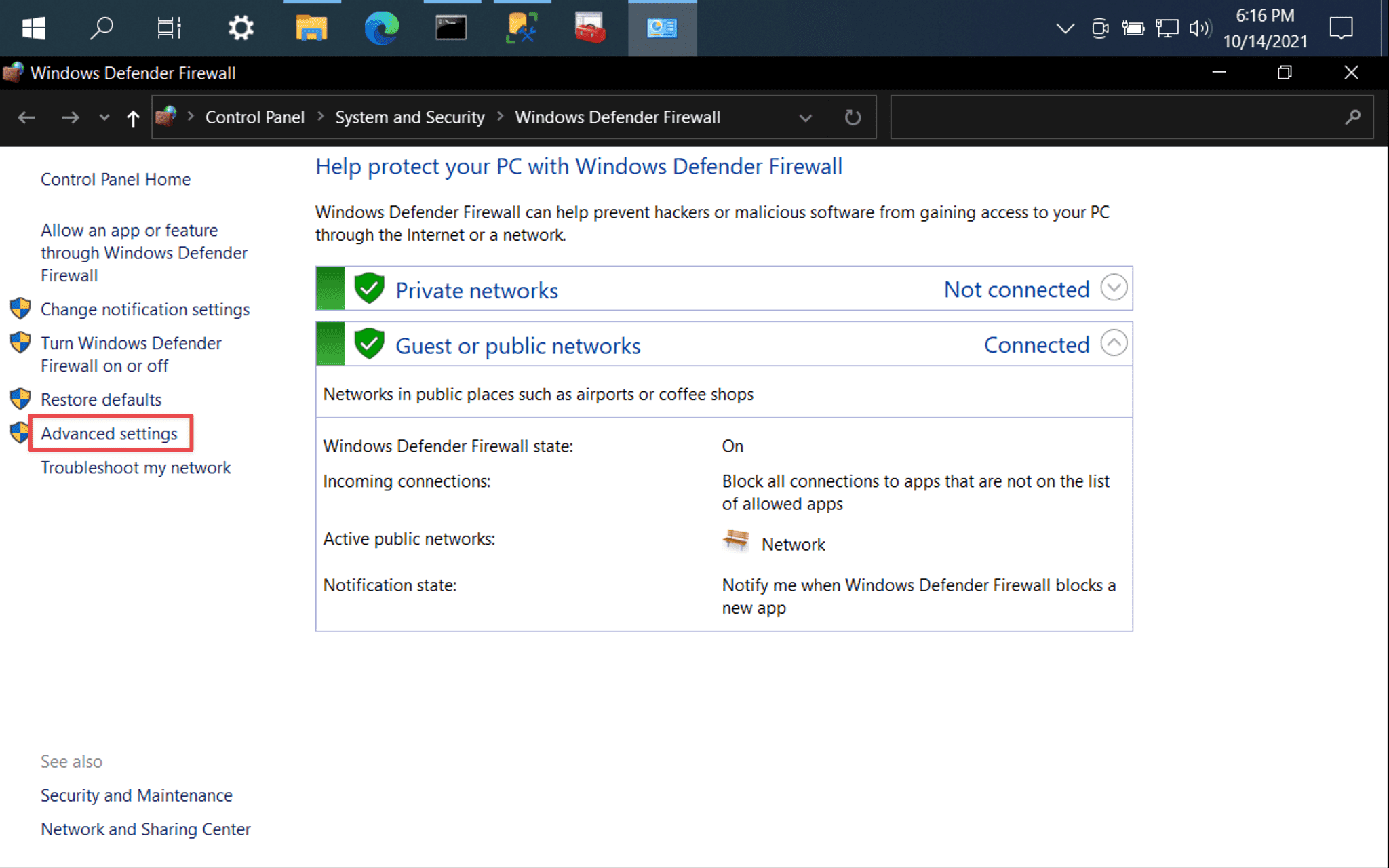
儘管 MSSQL 支援 TCP/IP,但因為 MSSQL 使用 TCP port 1433,Windows Firewall 預設並未開啟,必須手動設定。
Windows Firewall:
- 左側選擇
Advanced settings
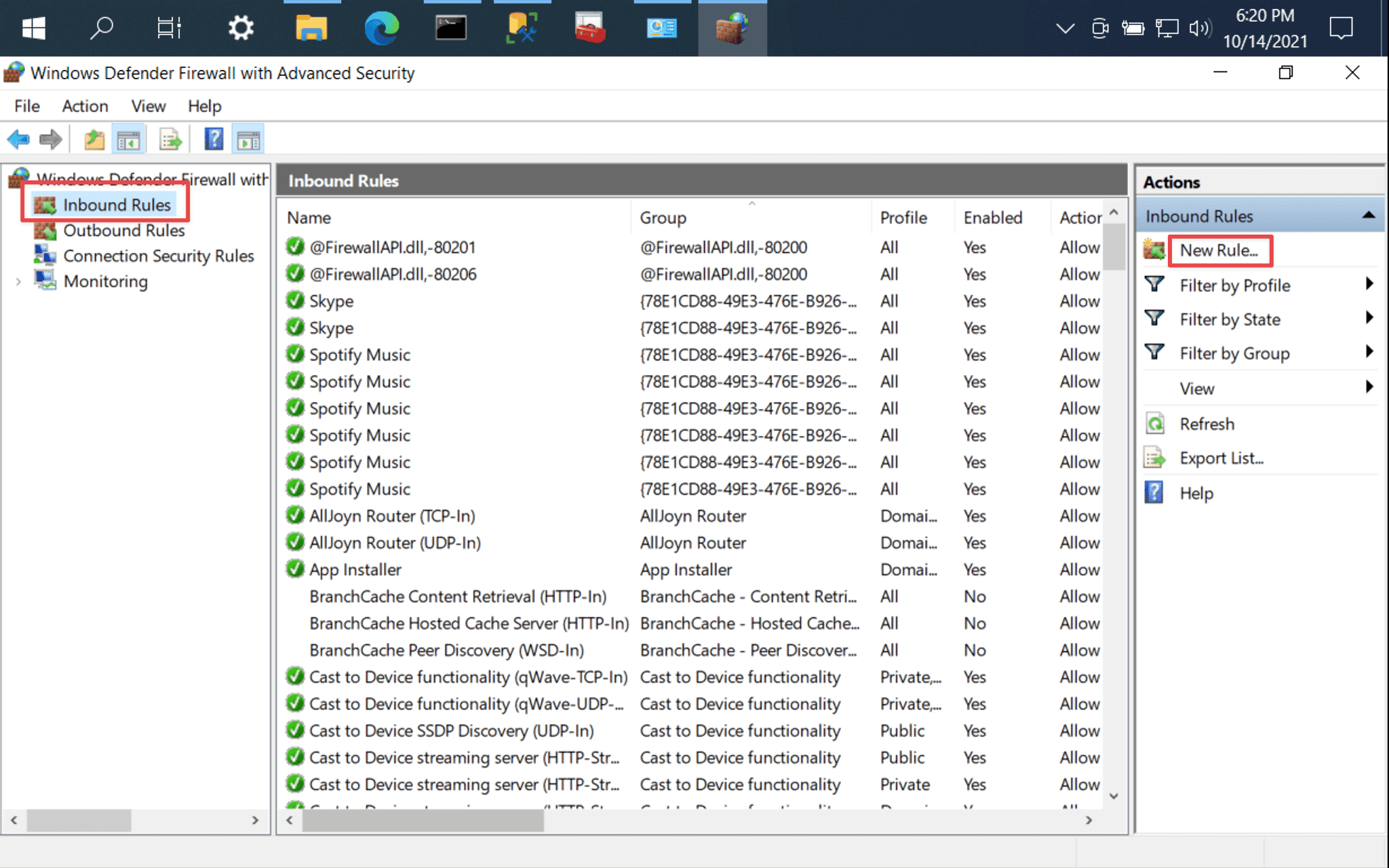
- 左側選擇
Inbound Rules - 右側選擇
New Rule
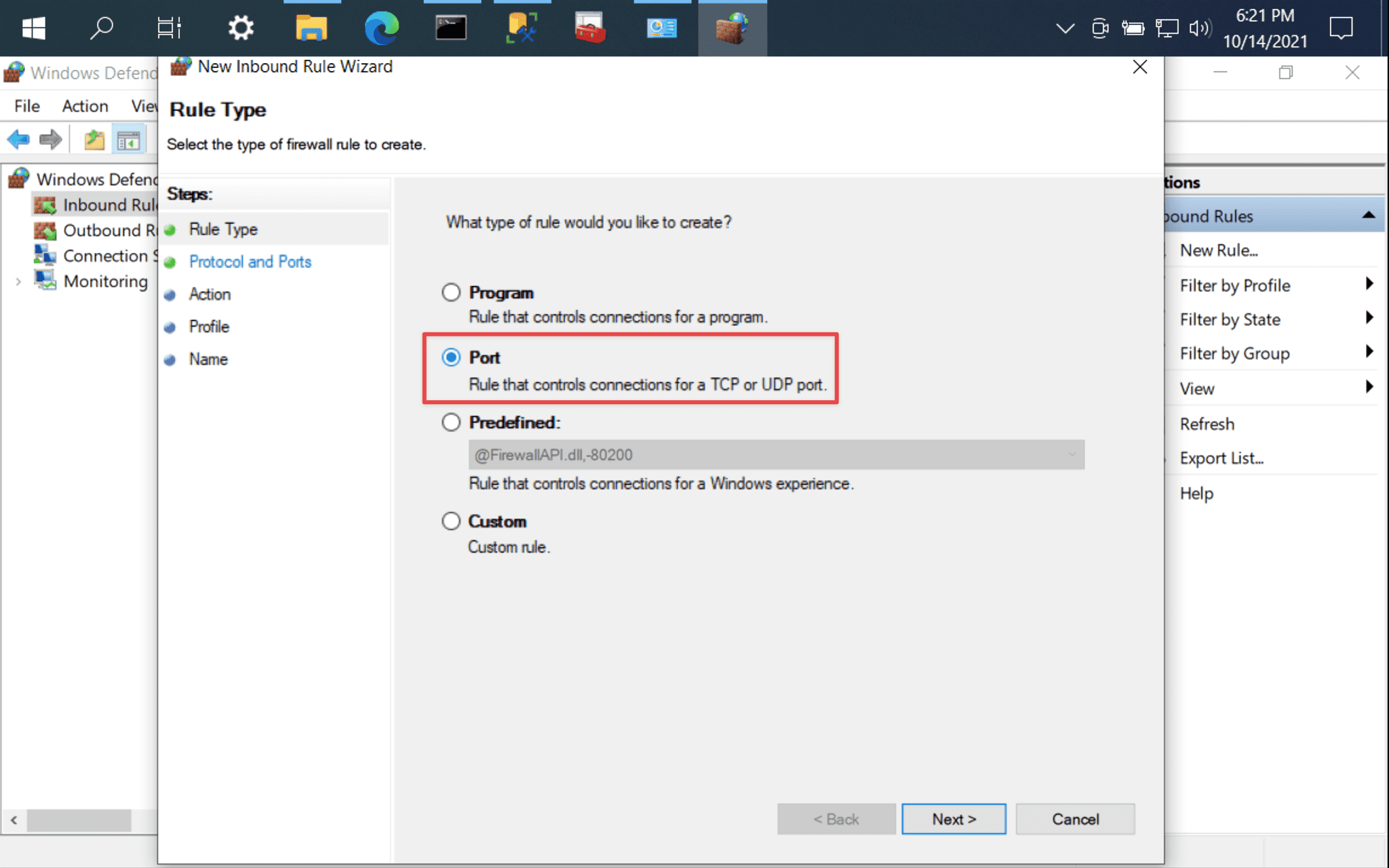
選擇 Port。
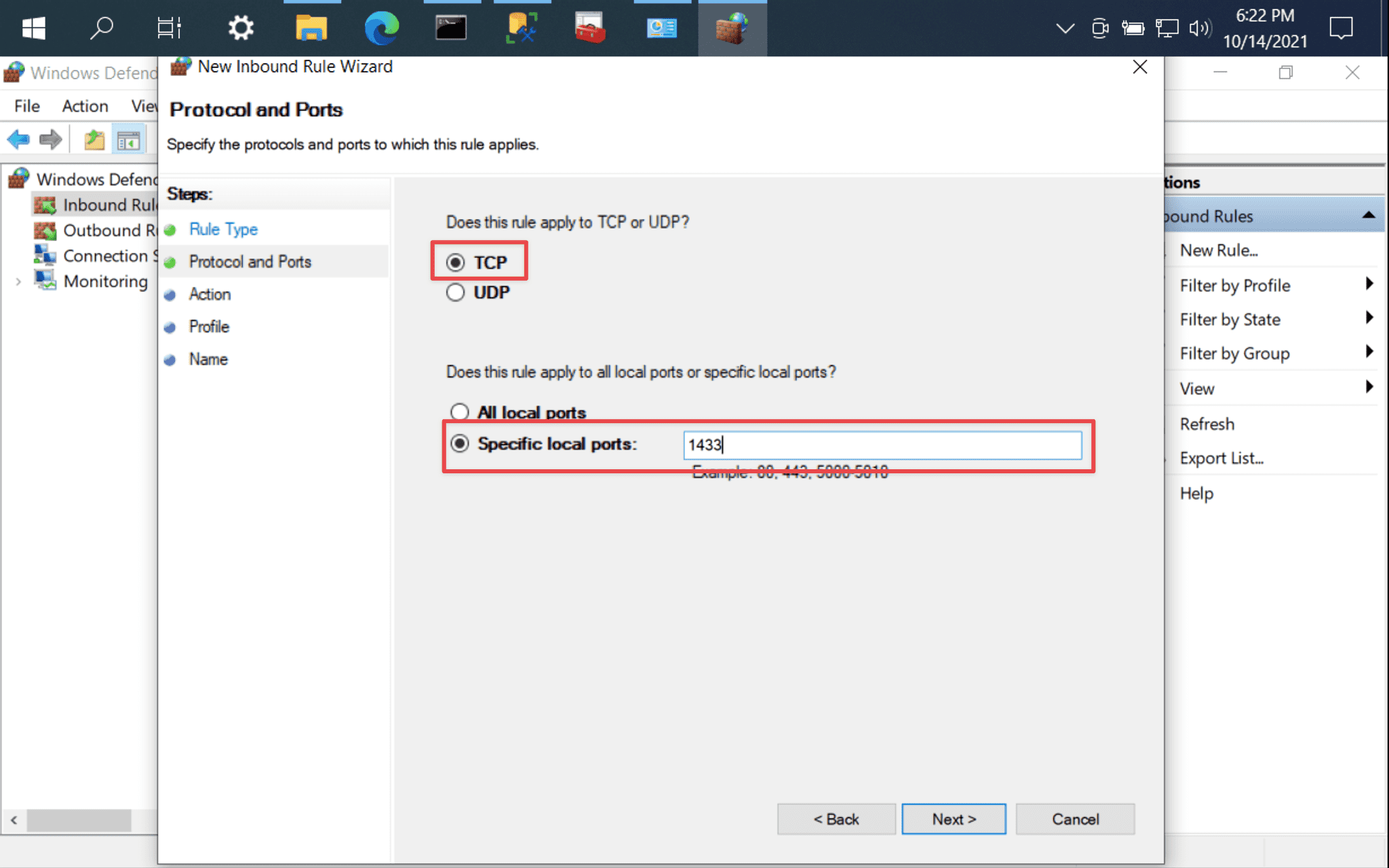
- 選擇
TCP - 選擇
Specific local ports,設定1433
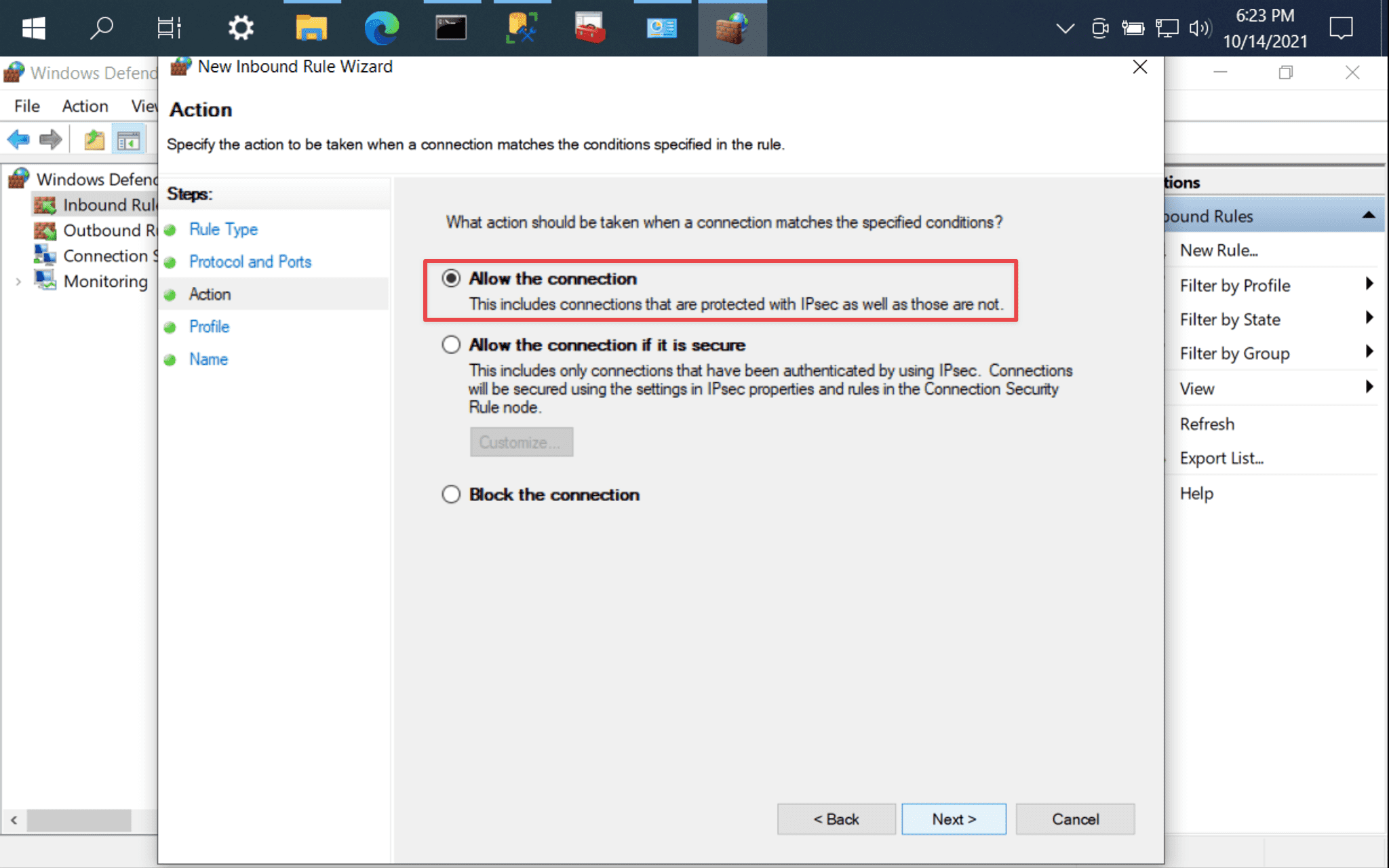
選擇 Allow the connection。
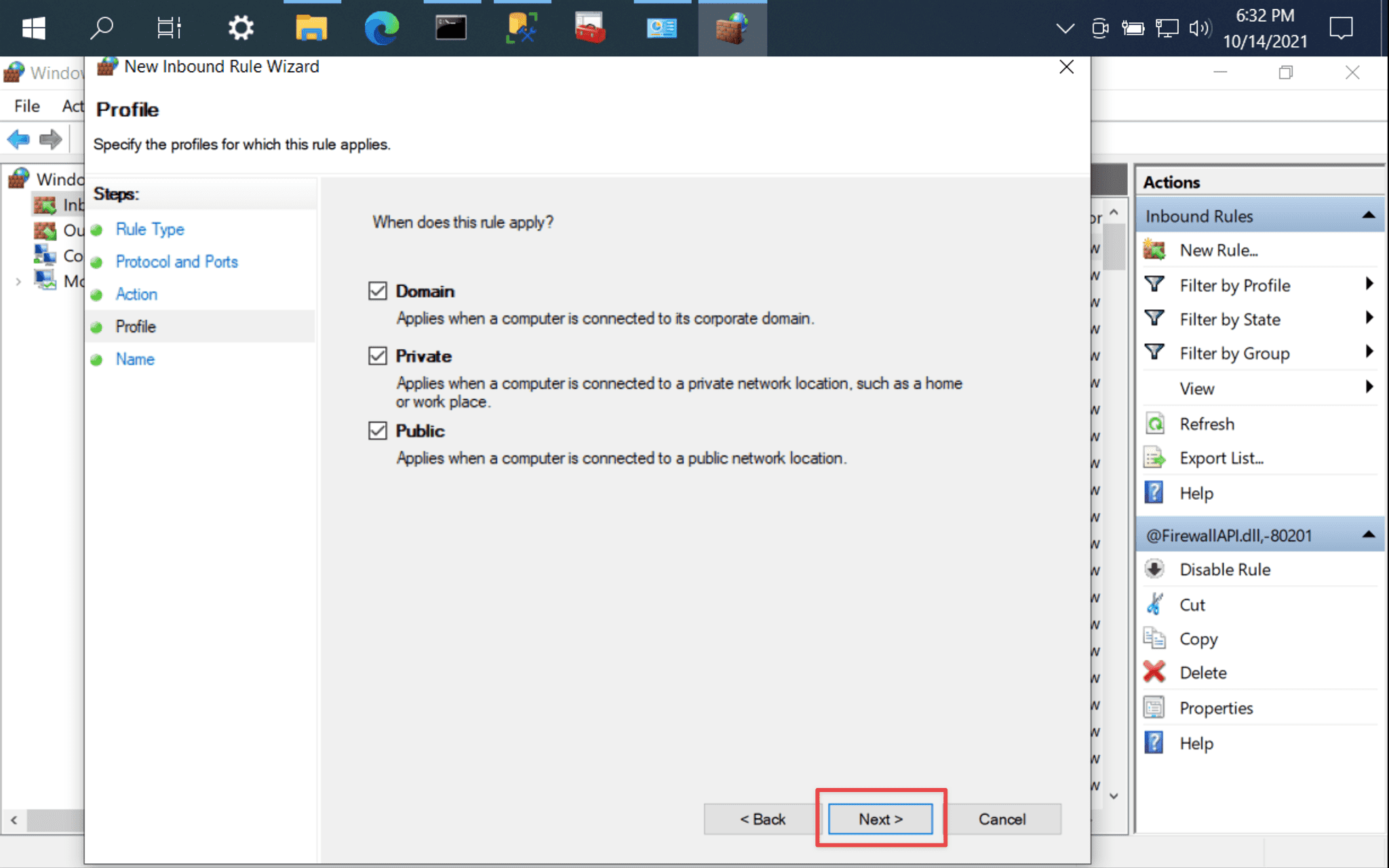
按 Next 下一步。
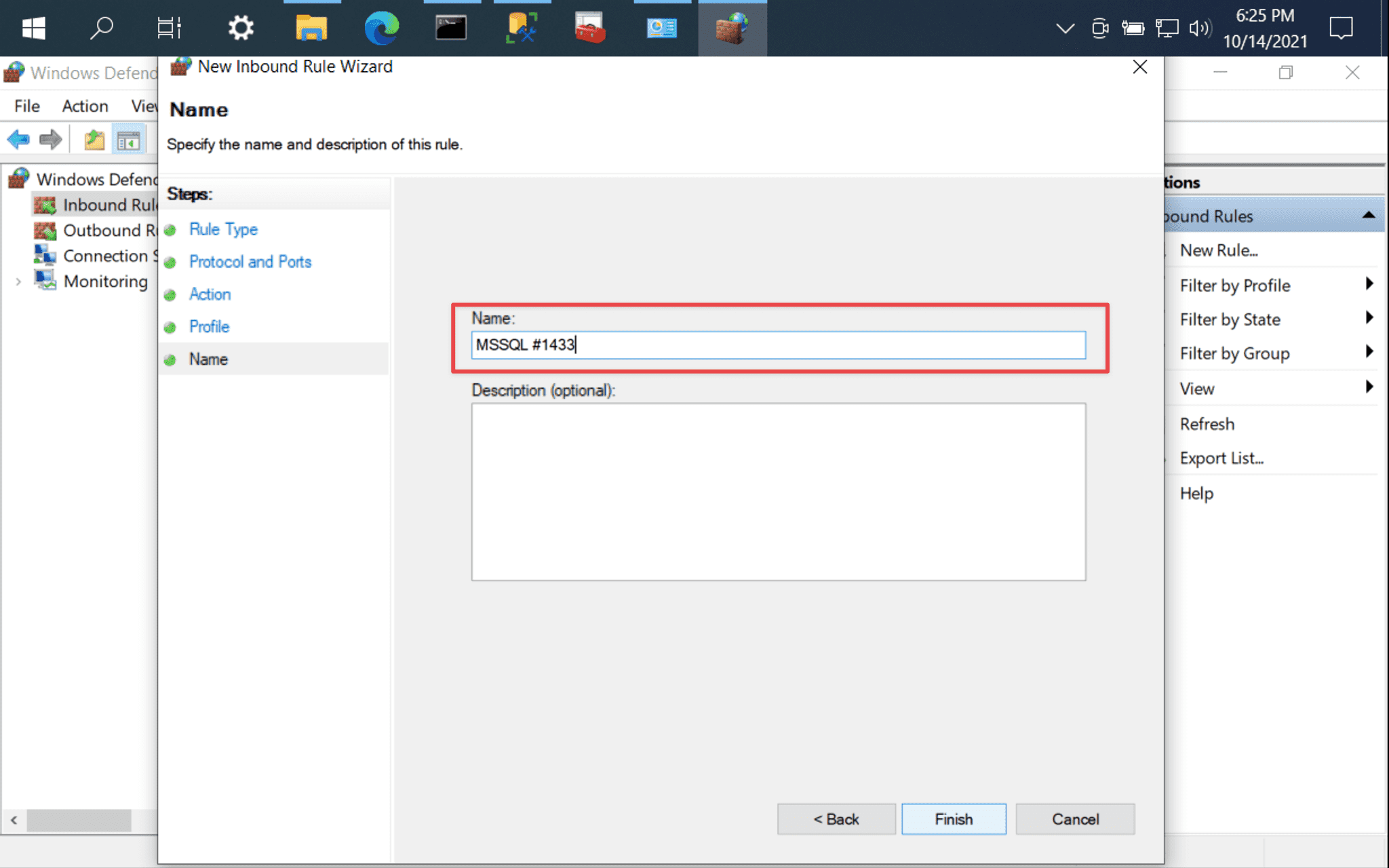
設定 rule 名稱。
DataGrip
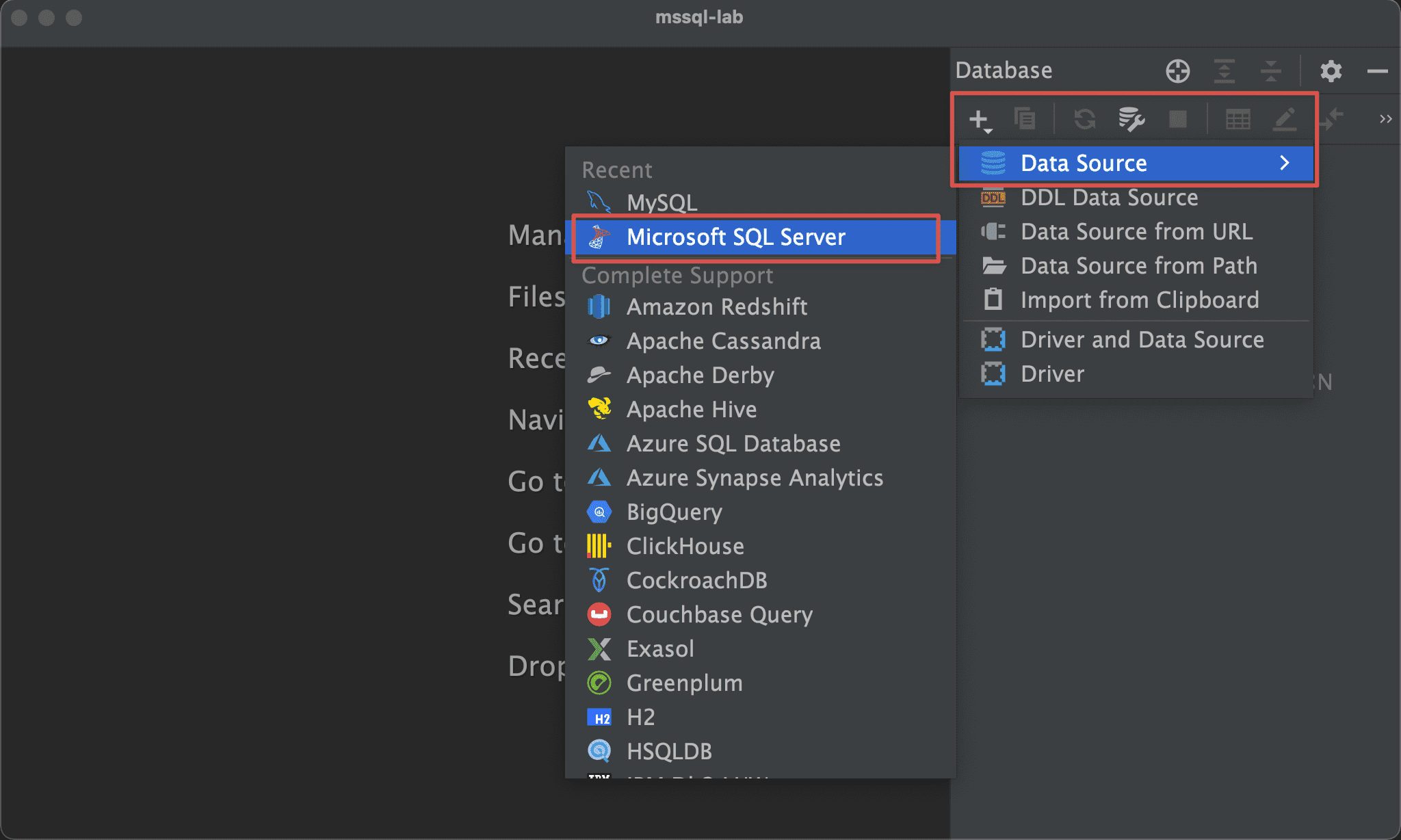
在 macOS 以 DataGrip 連接 MSSQL。
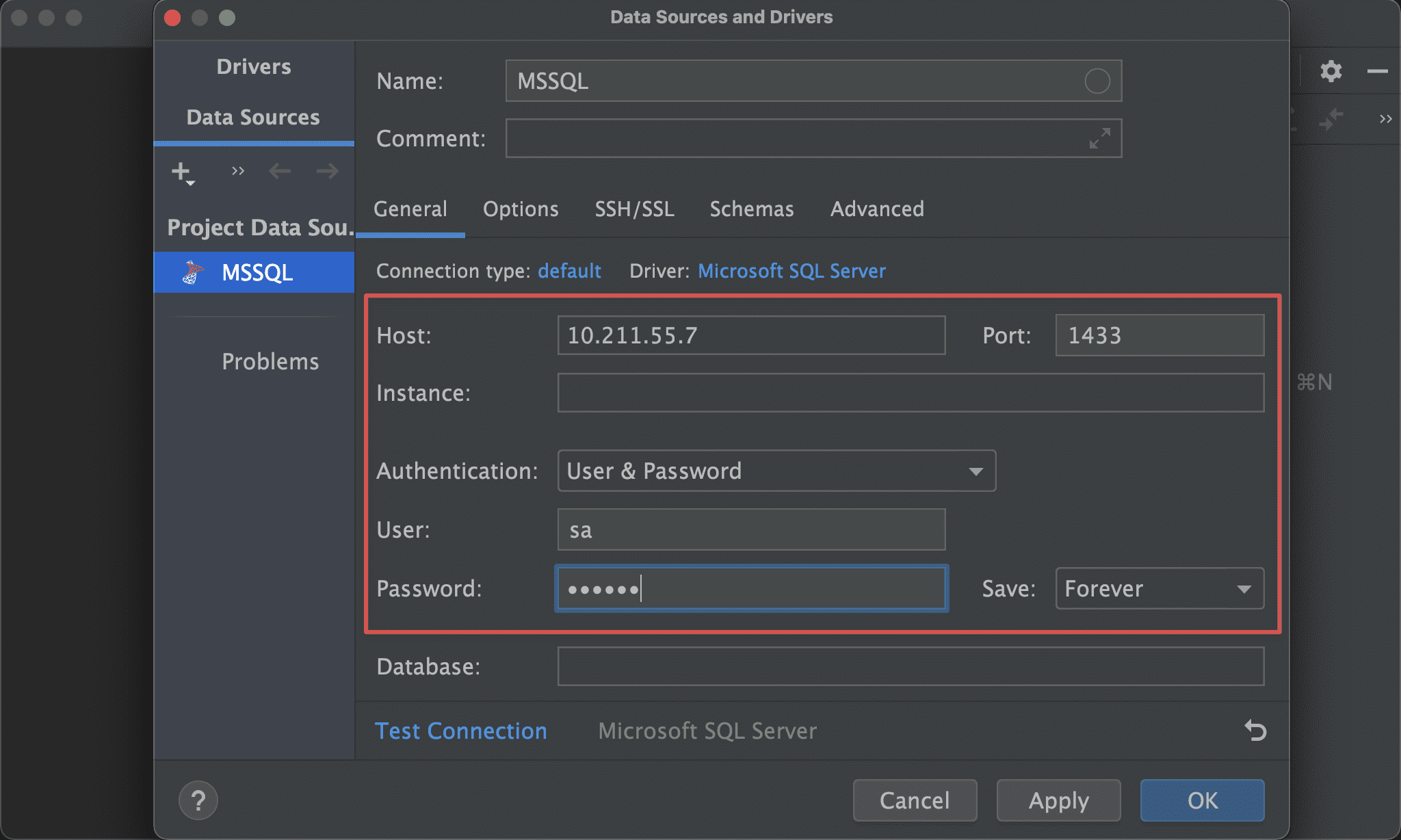
使用 SQL Serer authentication 與 sa 透過 IP 連上 MSSQL。
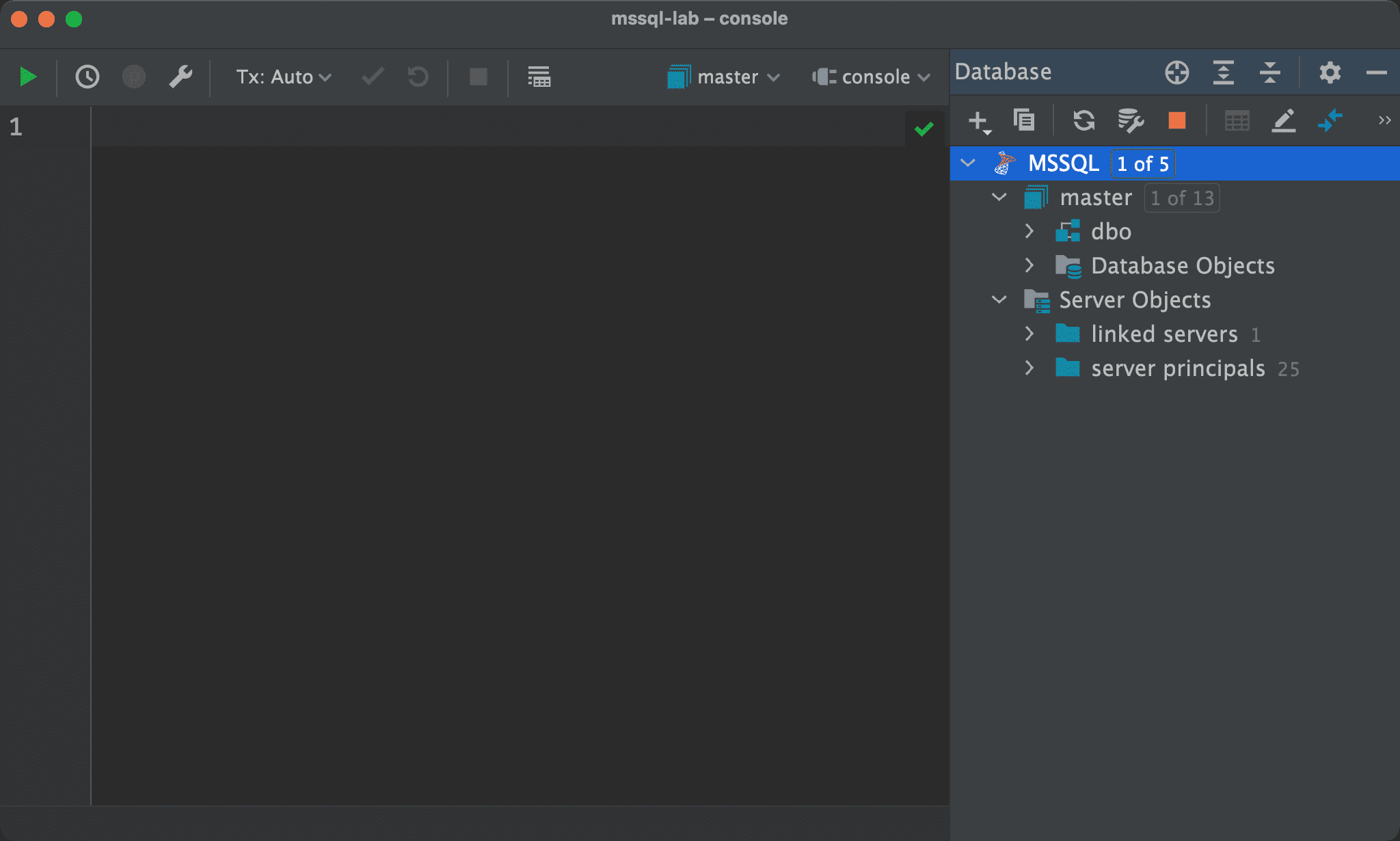
DataGrip 順利連上 MSSQL。
Conclusion
- 除了在 Parallel Desktop 安裝 Windows 10 與 MSSQL 外,還要設定
sa、TCP/IP 與 Firewall 才能順利在 macOS 連接 MSSQL