雖然 Flutter 有內建 TextButton,但亦可使用 GestureDetector 搭配 Text 模擬 TextButton。
Version
Flutter 3.24.5
Flutter
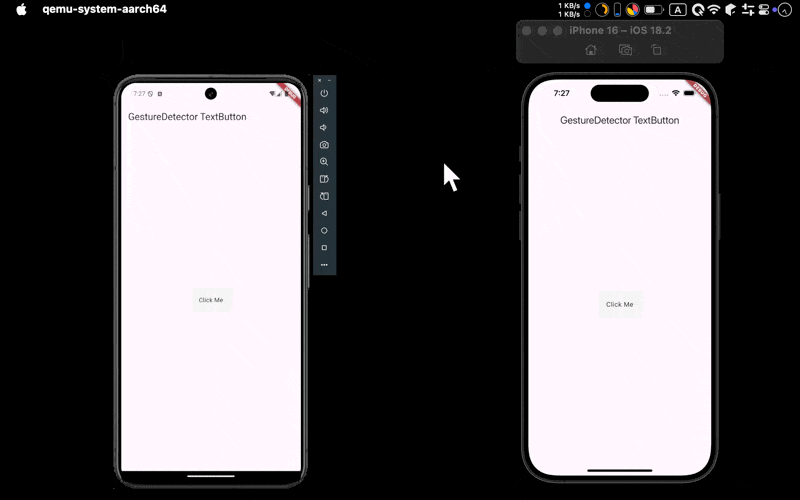
- Android 與 iOS 都成功使用
GestureDetector+Text實現TextButton
GestureDector
import 'package:flutter/material.dart';
class Home extends StatefulWidget {
const Home({super.key});
State<Home> createState() => _Home();
}
class _Home extends State<Home> {
Widget build(BuildContext context) {
var appBar = AppBar(
title: const Text('GestureDetector TextButton'),
);
var textButton = GestureDetector(
behavior: HitTestBehavior.opaque,
onTap: () {
ScaffoldMessenger.of(context).showSnackBar(
SnackBar(
content: const Text(
'Hello World',
),
),
);
},
child: Container(
color: Colors.grey[100],
padding: EdgeInsets.all(20),
child: Text('Click Me'),
),
);
var body = Center(
child: textButton,
);
return Scaffold(
appBar: appBar,
body: body,
);
}
}
Line 17
var textButton = GestureDetector(
behavior: HitTestBehavior.opaque,
onTap: () {
ScaffoldMessenger.of(context).showSnackBar(
SnackBar(
content: const Text(
'Hello World',
),
),
);
},
child: Container(
color: Colors.grey[100],
padding: EdgeInsets.all(20),
child: Text('Click Me'),
),
);
- 使用
GestureDetector+Text模擬TextButton
Line 17
var textButton = GestureDetector(
child: Container(
child: Text('Click Me'),
),
);
textButton:若要實現TextButton,必須以GestureDector、Container兩層包裹Text
Line 28
Container(
color: Colors.grey[100],
padding: EdgeInsets.all(20),
child: Text('Click Me'),
),
Container:以Container包裹Textcolor:設定背景顏色,要有顏色才能被 GestureDetector 點擊,若設計沒有顏色,也要以Colors.transparent設定為透明色padding:設定padding讓Text更容易被點擊,否則只有Text能被點擊
Line 17
var textButton = GestureDetector(
behavior: HitTestBehavior.opaque,
onTap: () {
}
);
GestureDetector:偵測 Tapbehavior: HitTestBehavior.opaque:避免子 widget 將 event 吃掉
Conclusion
- 雖然 Flutter 有內建
TextButton,但因為其內建 padding,所以很難調適到適合的 layout,但使用GestureDetector與Text則很容易調出各種 layout - 唯
GestureDetector+Text僅能對 Text 偵測,所以使用者會很難點擊,因此必須加上其他配套