一般的切版會以 Padding, Row, Column 達成,而特殊的切版則會以 Positioned 實現。
Version
Flutter 3.24.5
Flutter
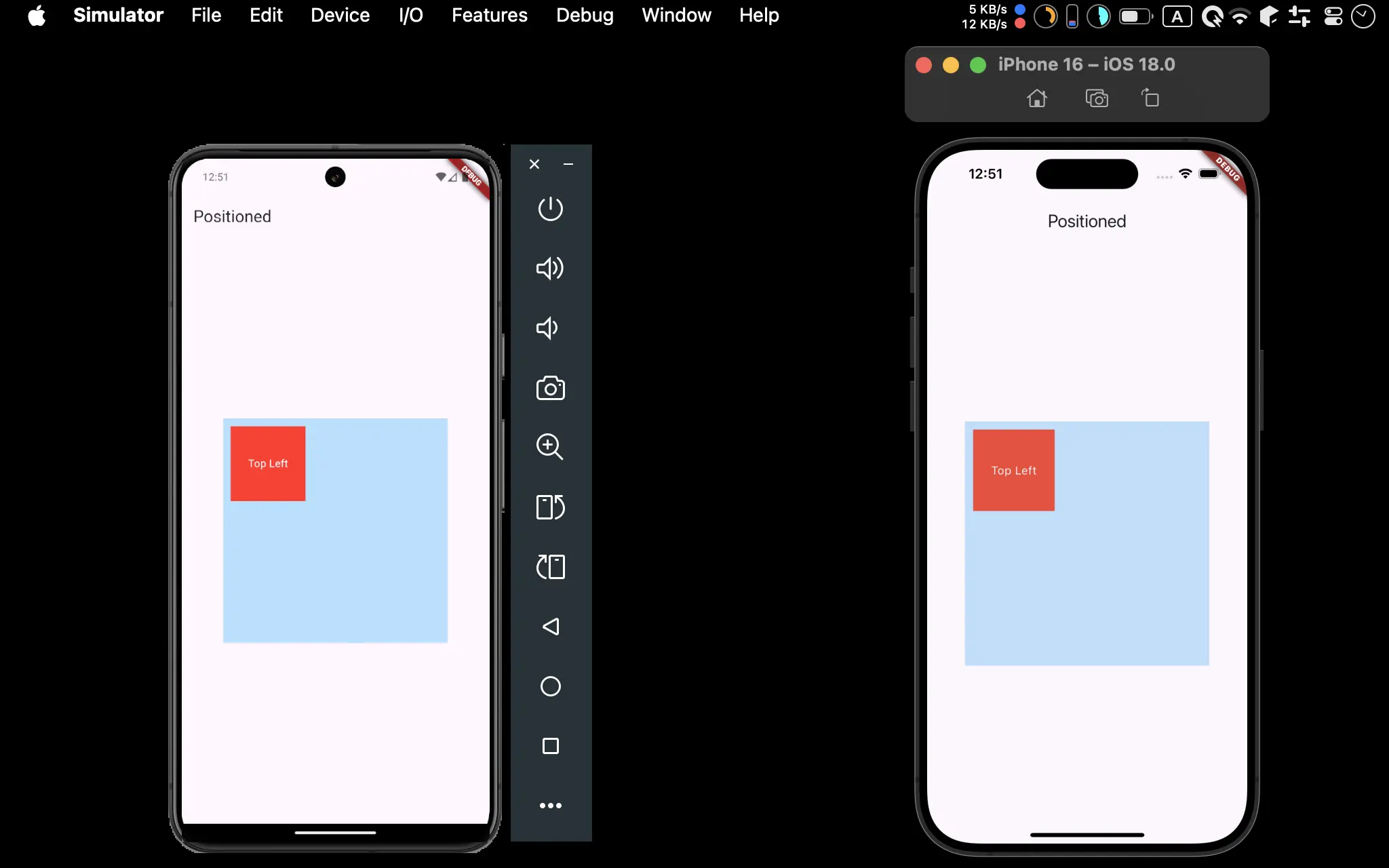
- Android 與 iOS 都成功使用
Position實現以座標定位
Positioned
import 'package:flutter/material.dart';
class Home extends StatelessWidget {
const Home({super.key});
Widget build(BuildContext context) {
var appBar = AppBar(
title: const Text('Positioned'),
);
var topRight = Positioned(
top: 10,
left: 10,
child: Container(
width: 100,
height: 100,
color: Colors.red,
child: const Center(
child: Text(
'Top Left',
style: TextStyle(
color: Colors.white,
),
),
),
),
);
var baseContainer = Container(
width: 300,
height: 300,
color: Colors.blue[100],
);
var body = Center(
child: Stack(
children: [
baseContainer,
topRight,
],
),
);
return MaterialApp(
home: Scaffold(
appBar: appBar,
body: body,
),
);
}
}
Line 36
var body = Center(
child: Stack(
children: [
baseContainer,
topRight,
],
),
);
Stack:當要使用Positioned時,本身與欲參考 widget 都要放在Stack內baseContainer:被Positioned所參考座標的 widgettopRight:使用Positioned的 widget
Line 30
var baseContainer = Container(
width: 300,
height: 300,
color: Colors.blue[100],
);
baseContainer:被Positioned所參考座標的 widget
Line 12
var topRight = Positioned(
top: 10,
left: 10,
child: Container(
width: 100,
height: 100,
color: Colors.red,
child: const Center(
child: Text(
'Top Left',
style: TextStyle(
color: Colors.white,
),
),
),
),
);
Positioned:將 widget 包在Positioned內,以top、left指定座標
Conclusion
Positioned亦可以bottom、right指定座標Positioned必須搭配Stack使用