AWS RDS provides service for MSSQL and we can use SSMS locally to connect to remote MSSQL. If we want to use MSSQL for free, there are few steps to note.
Version
MSSQL 2017
Creation Method
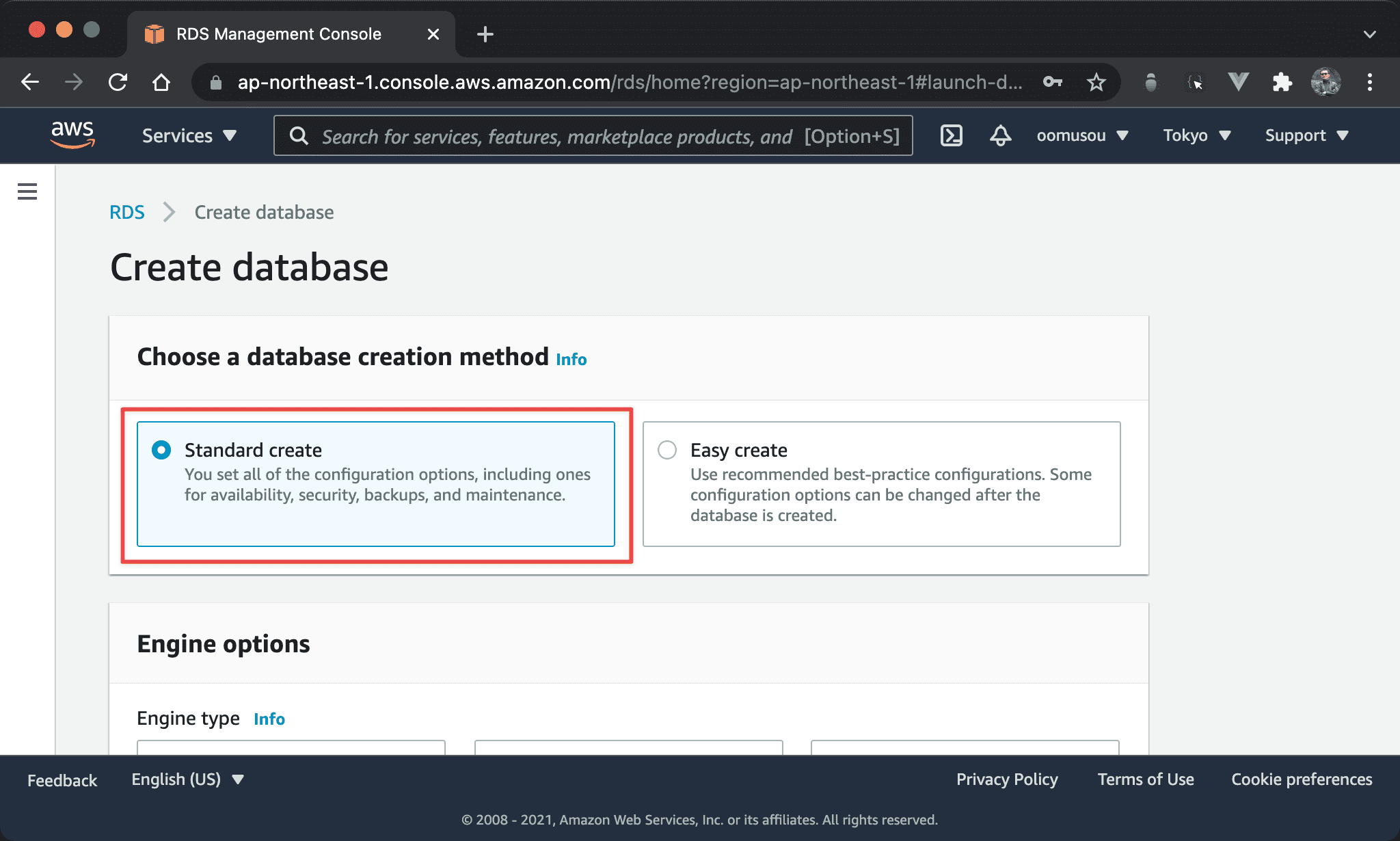
Use Standard create to create new MSSQL。
Do not choose
Easy create. Because we want to use SSMS locally to connect to remote MSSQL, onlyStandard createprovides public IP address.
Engine Type
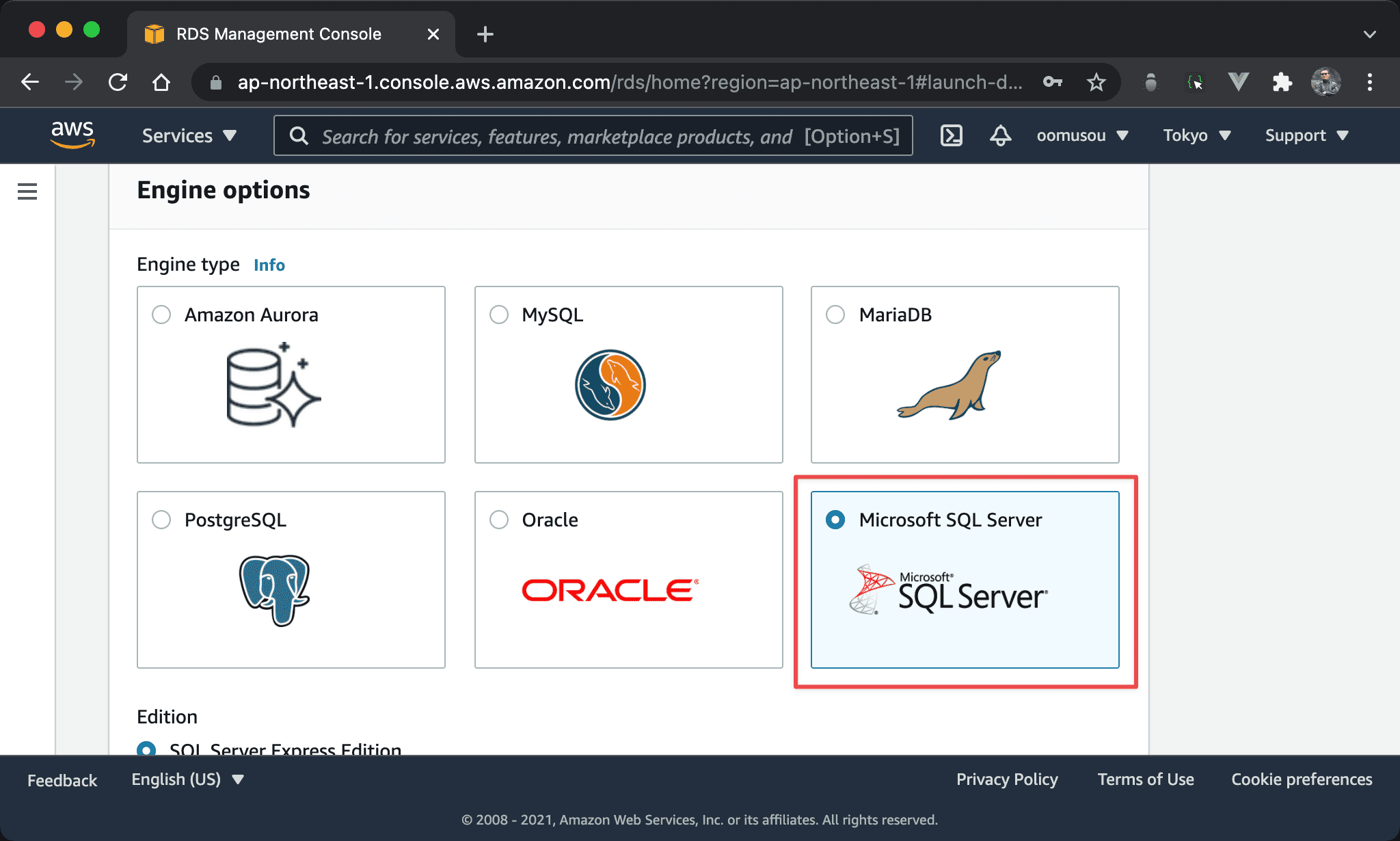
Choose MSSQL.
MSSQL Edition
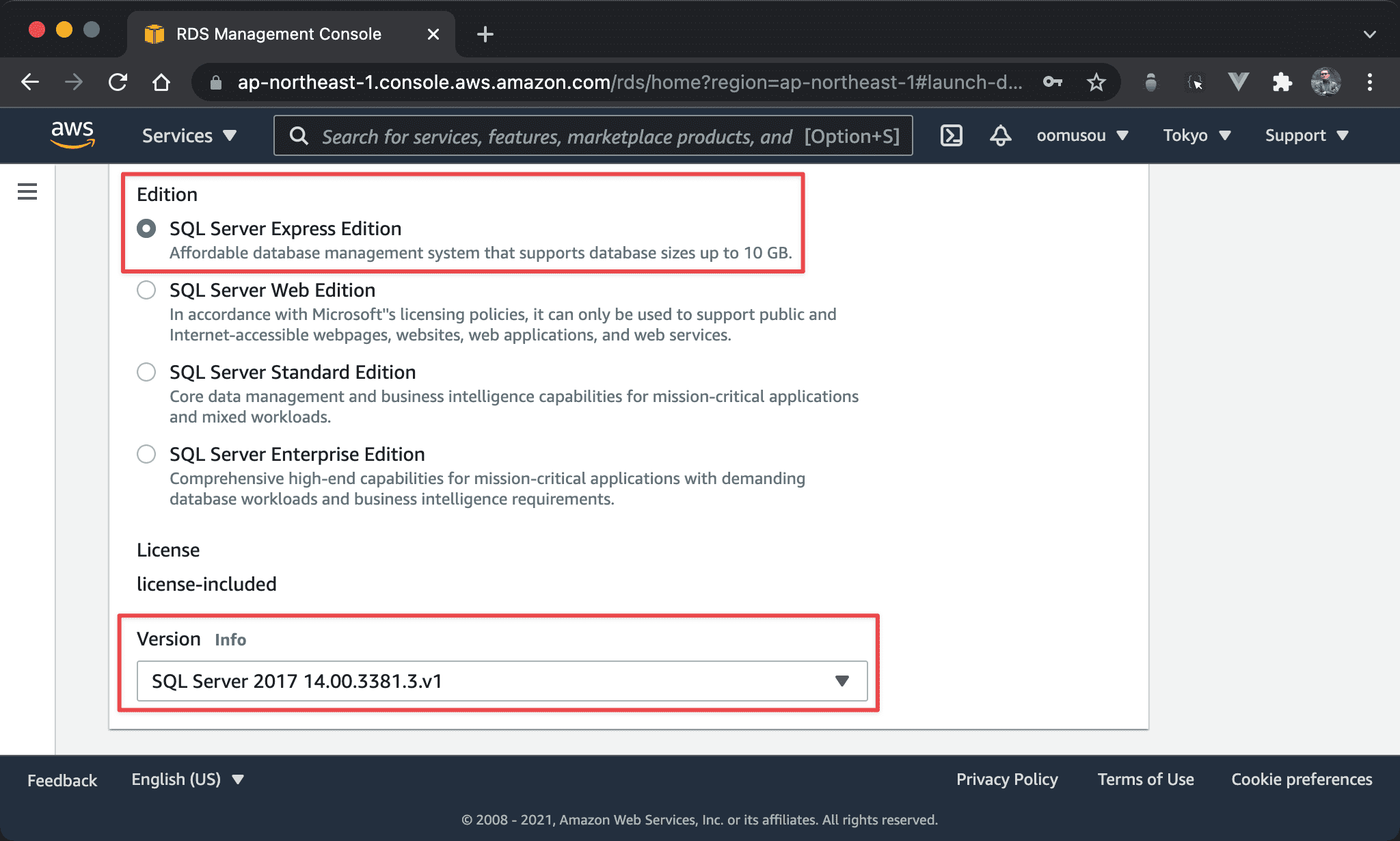
Choose SQL Server Express Edition and version.
If we want to use MSSQL for free, we have to choose
SQL Server Express Edition
Templates
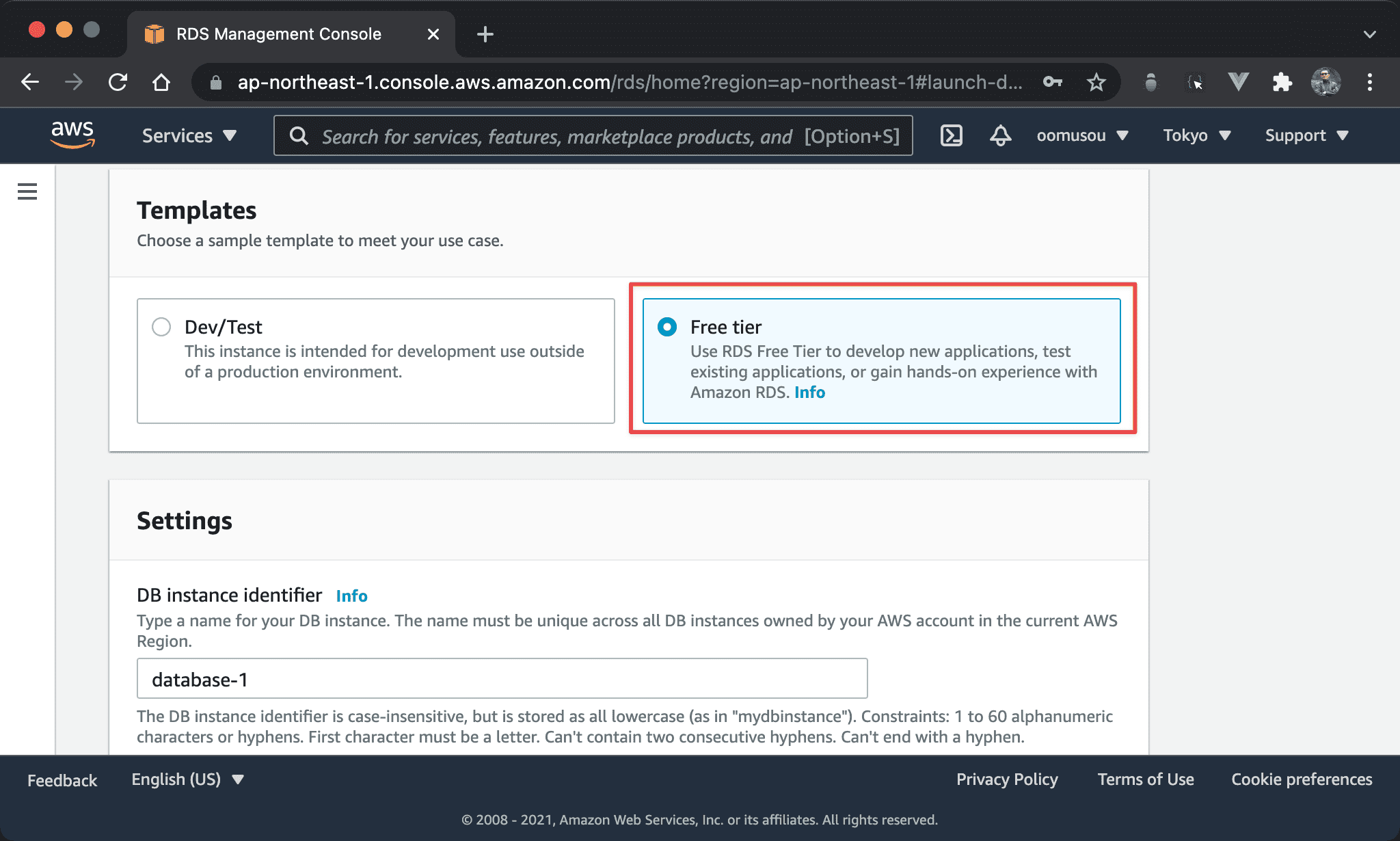
Choose Free tier template for free.
DB Instance
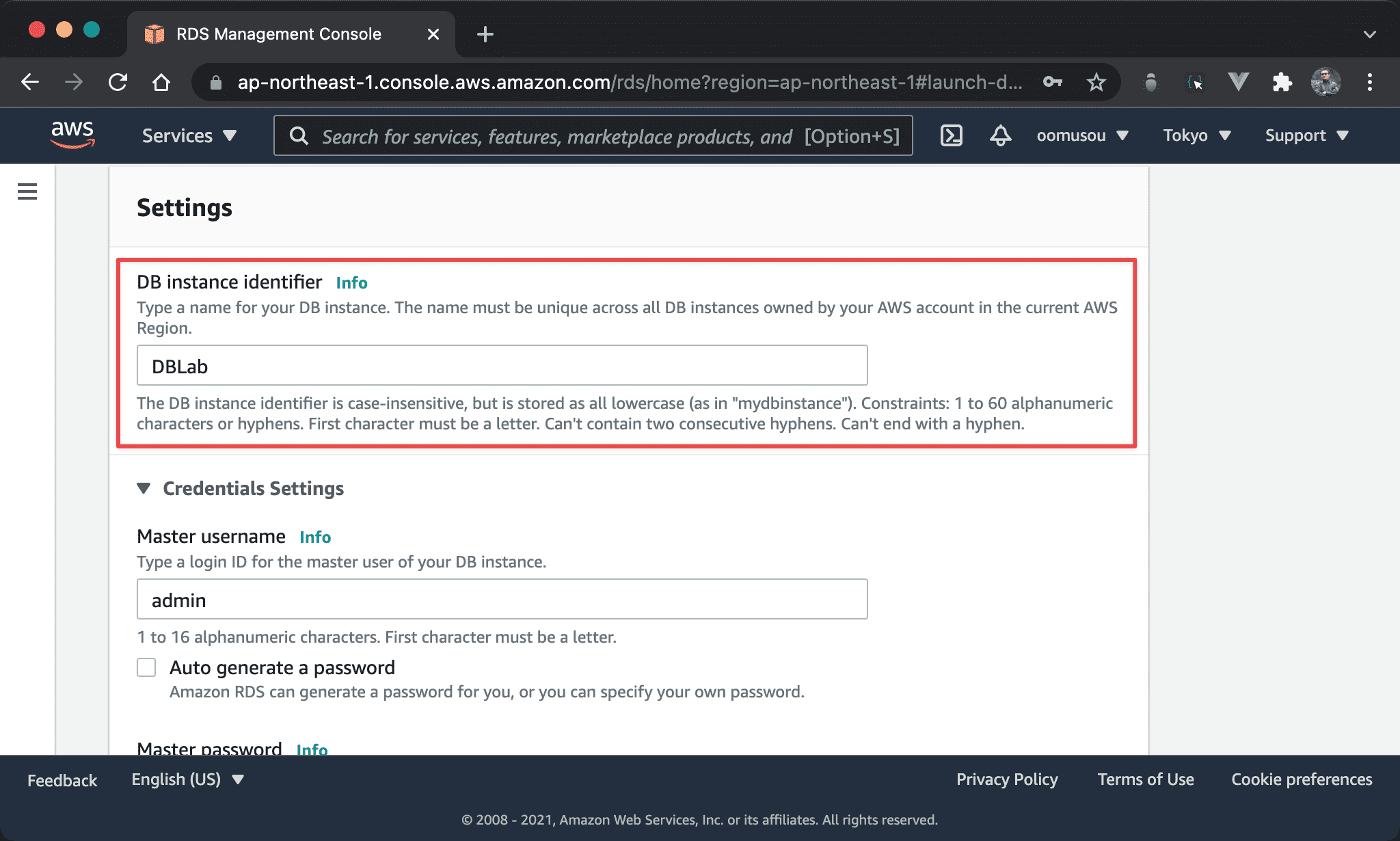
Setup DB instance name.
Username & Password
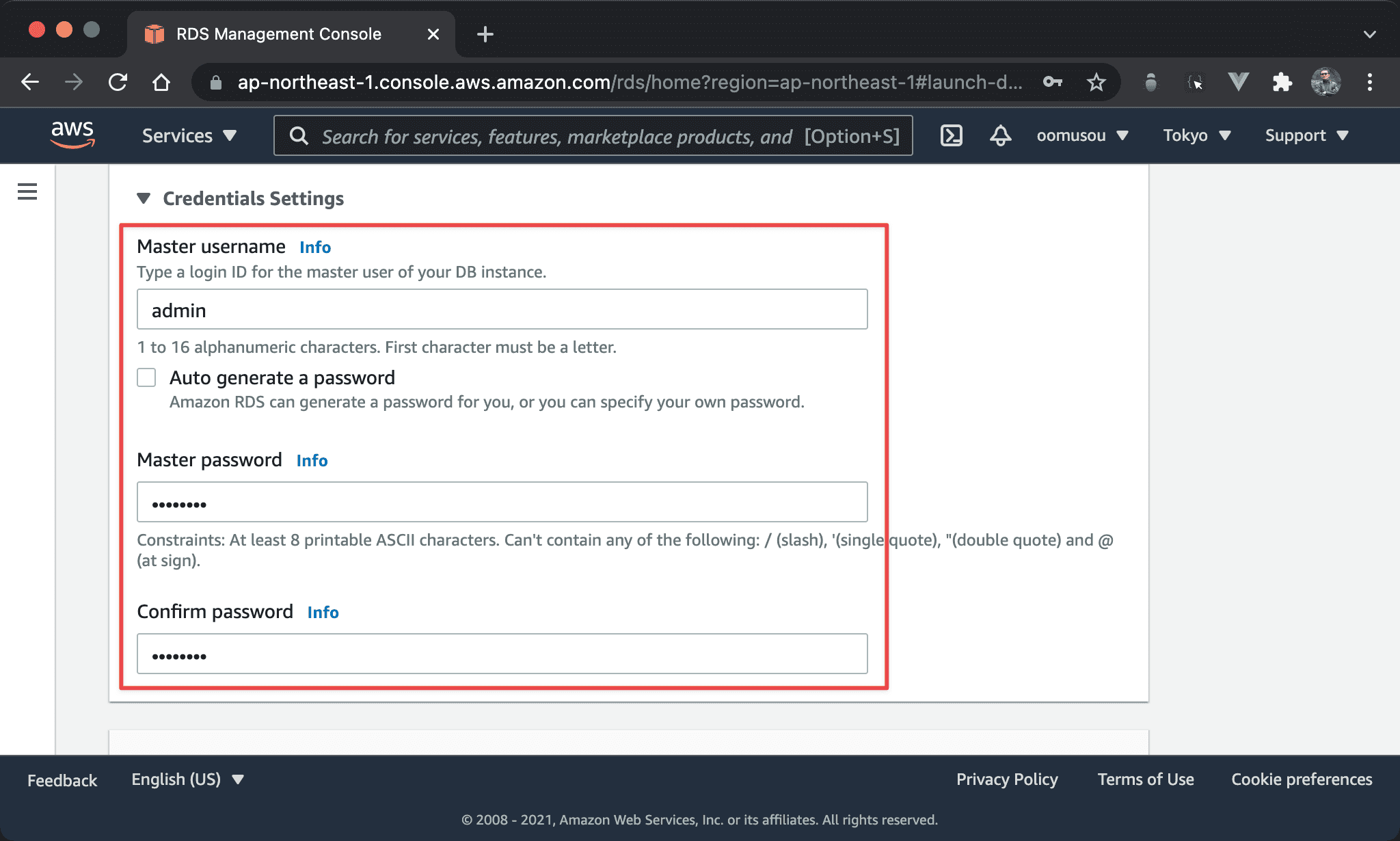
Setup id and password。
Public Access
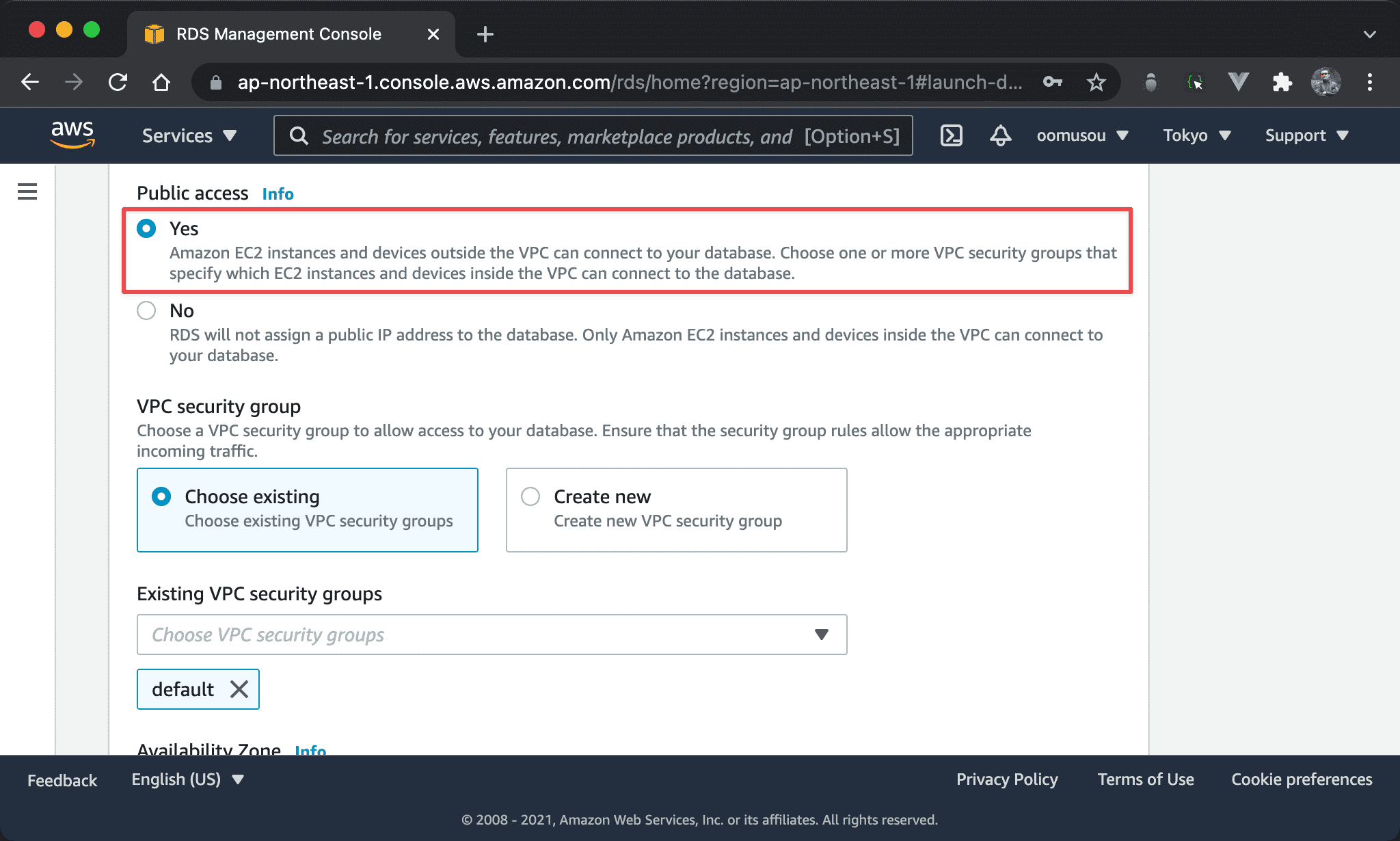
- Public access:Yes
In order to connect to MSSQL by SSMS locally, we have to set
Public accesstoyesto provide public IP address. This is a crucial step.
Estimated Cost
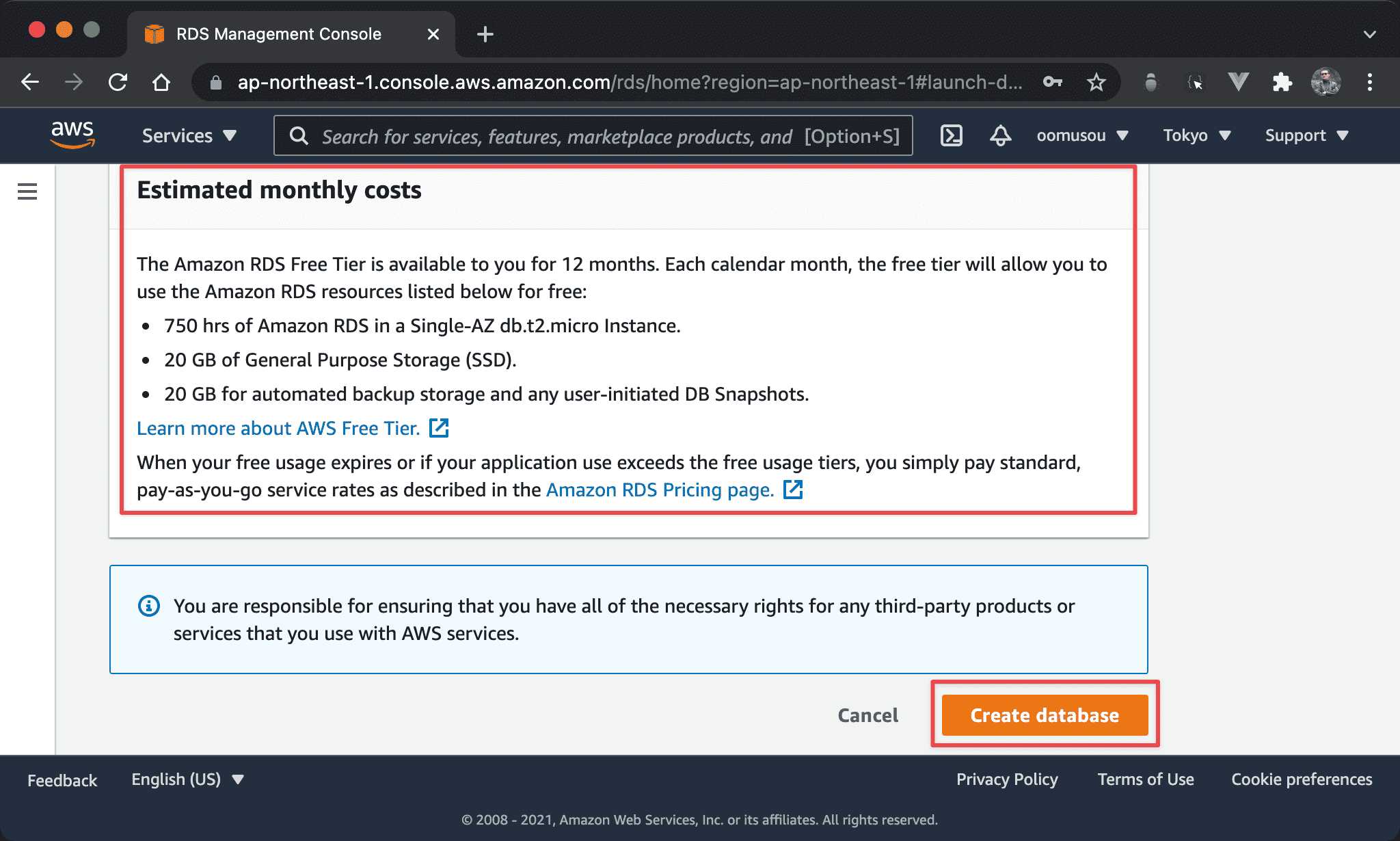
- If we choose any wrong step for paid service, it will be shown here
- Click
Create databaseto create new MSSQL
Database List
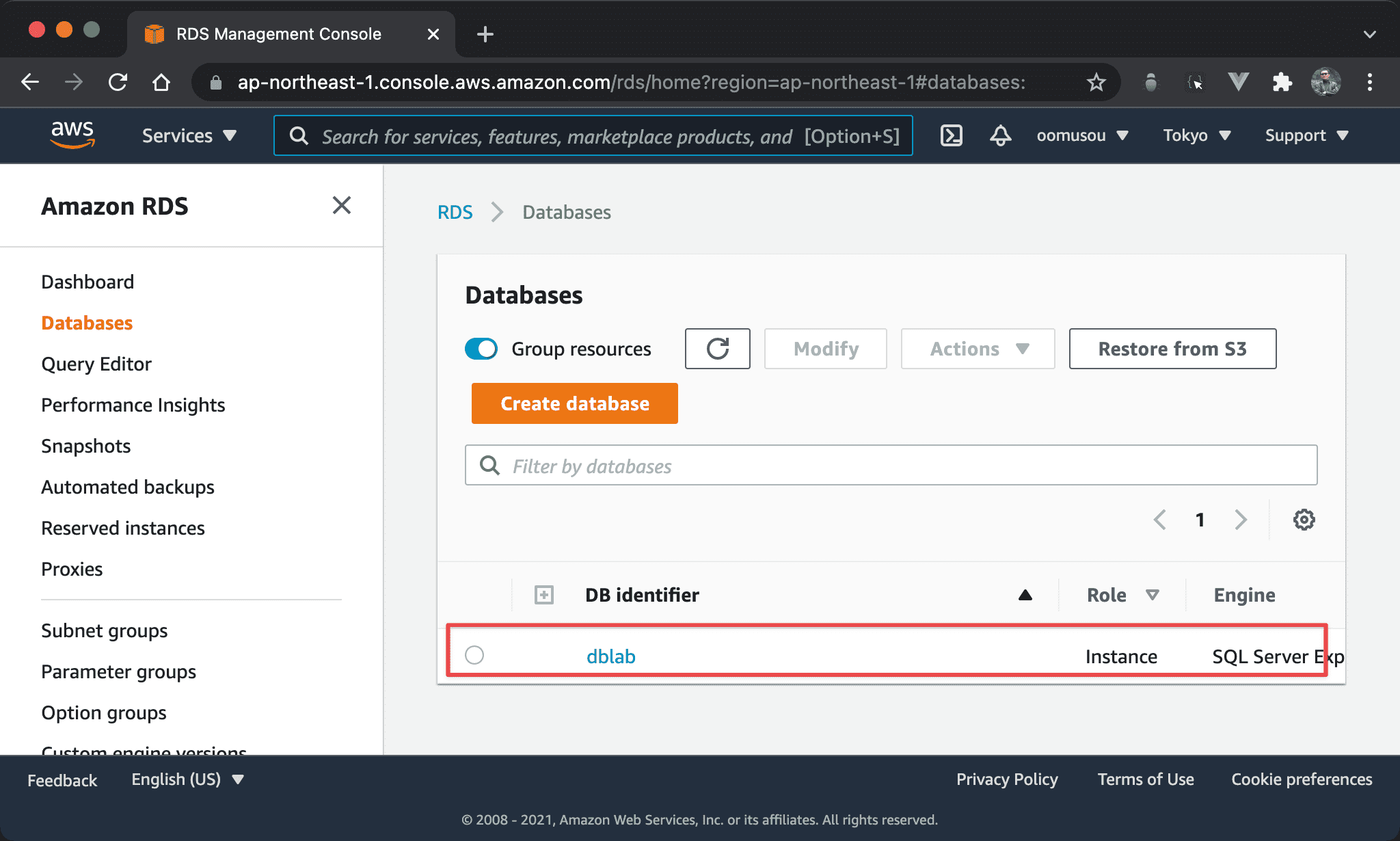
AWS RDS create MSSQL successfully.
Endpoint & Port
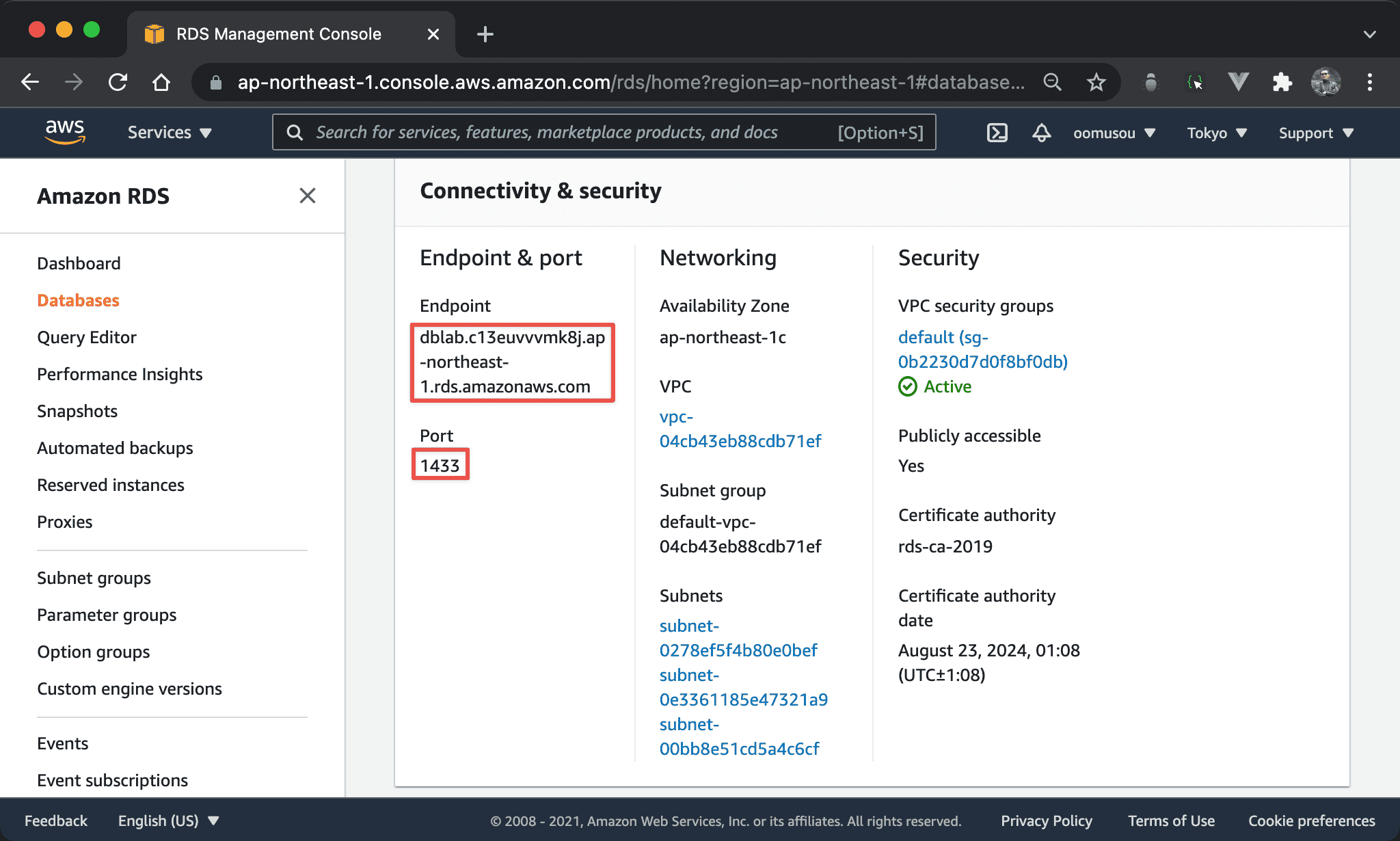
Get endpoint and port to login by SSMS.
SSMS
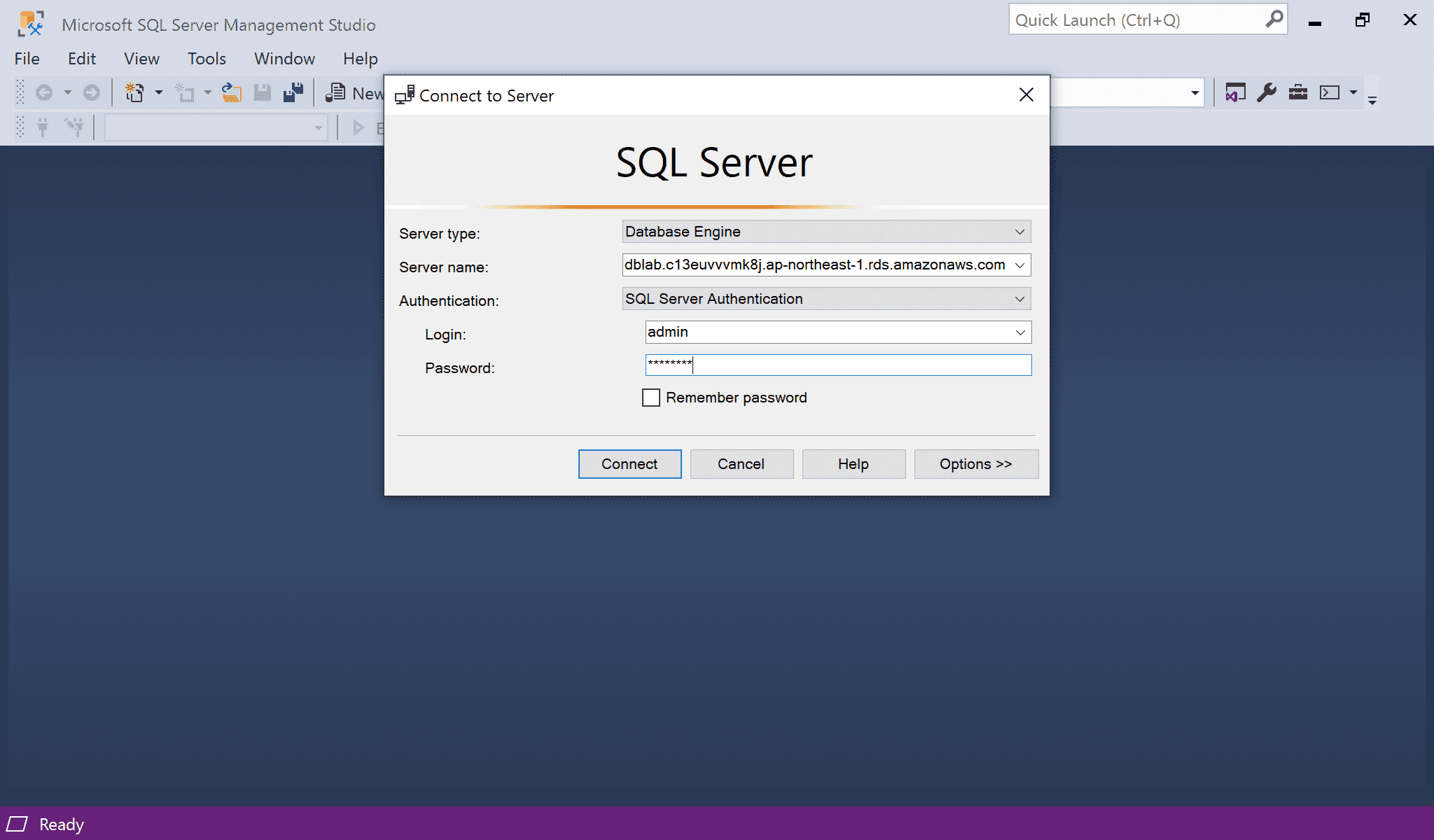
Use SSMS to login MSSQL :
- Server type:
Database Engine - Server name:paste endpoint
- Authentication:choose
SQL Server Authentication - Login:
admin - Password:password for
admin
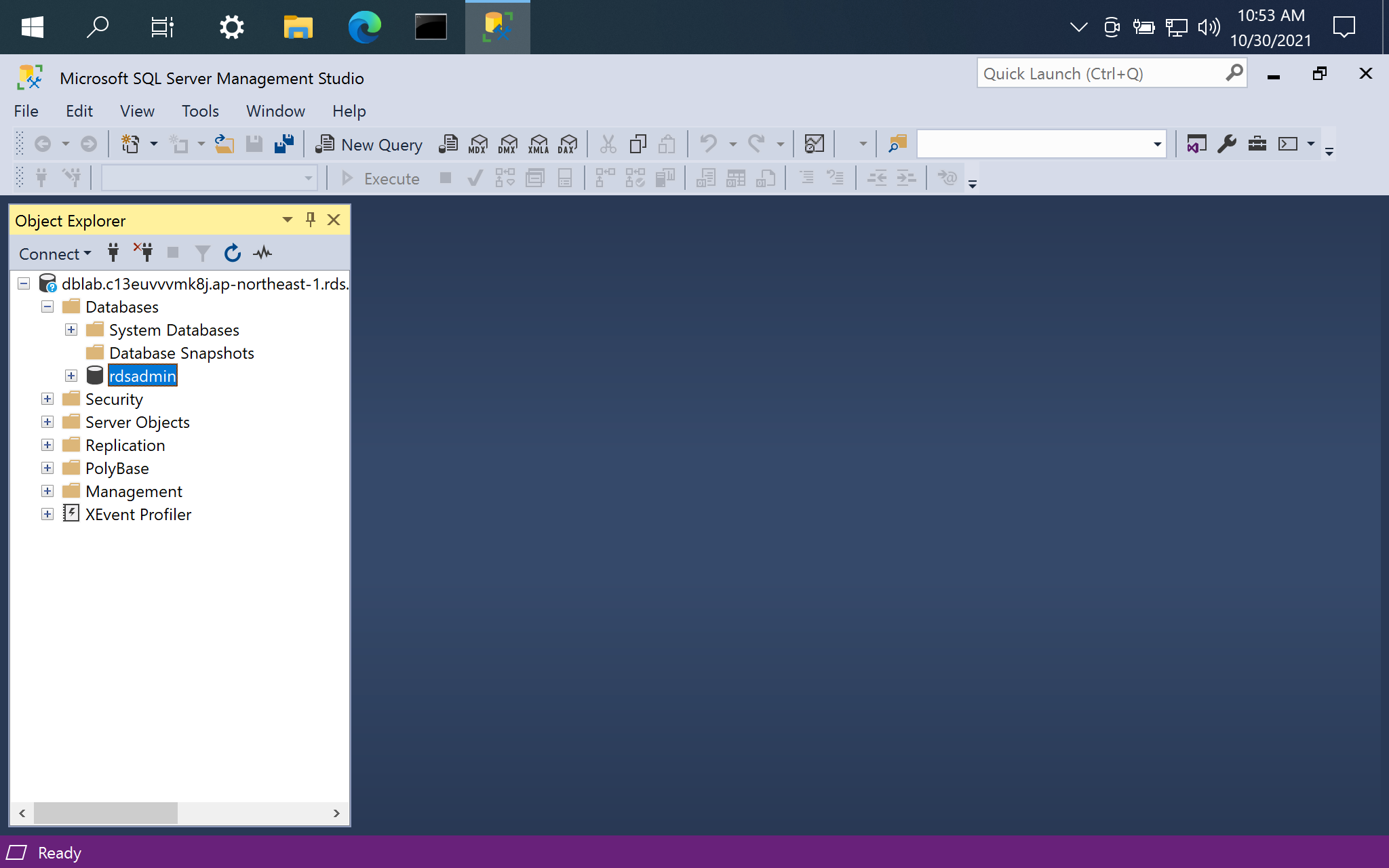
SSMS connect to remote MSSQL successfully.
Conclusion
- Although MSSQL on AWS RDS is a paid service, but free service offers 2GB database is enough for testing and demo
- If we want to use SSMS locally to connect to remote MSSQL, it has to provide public IP address as noted steps above